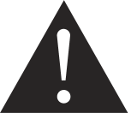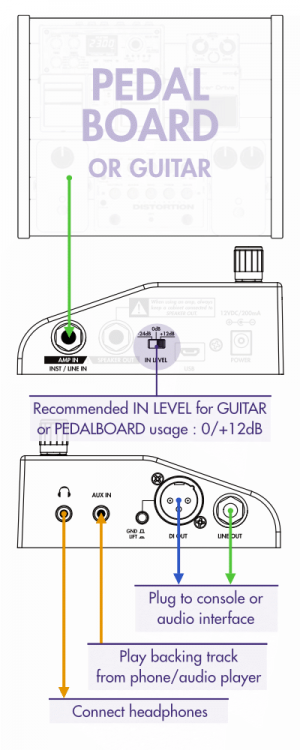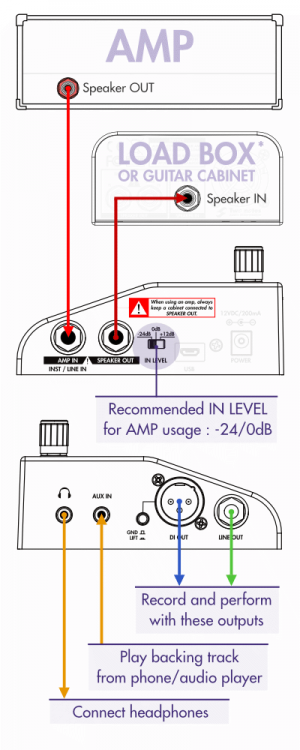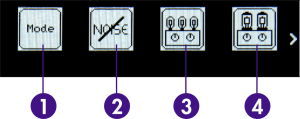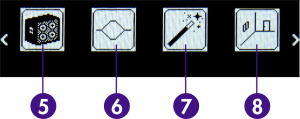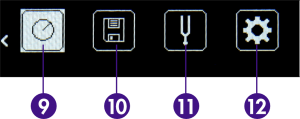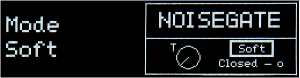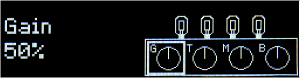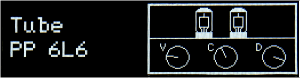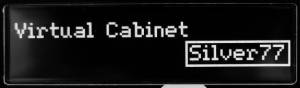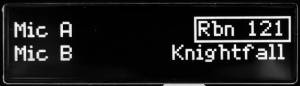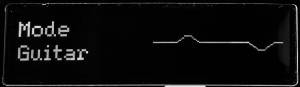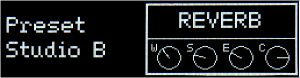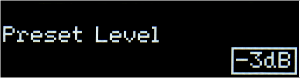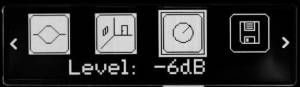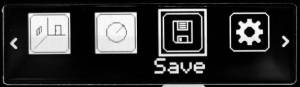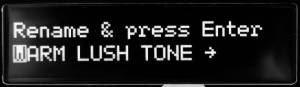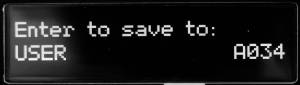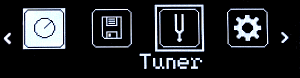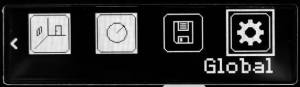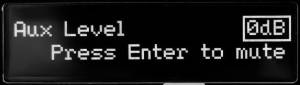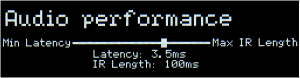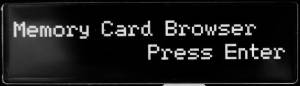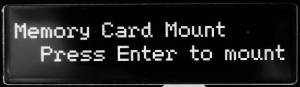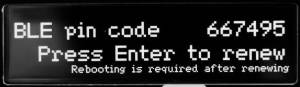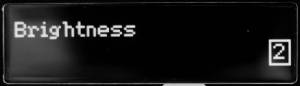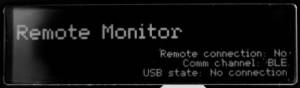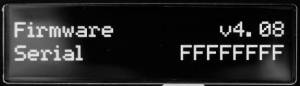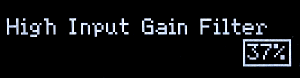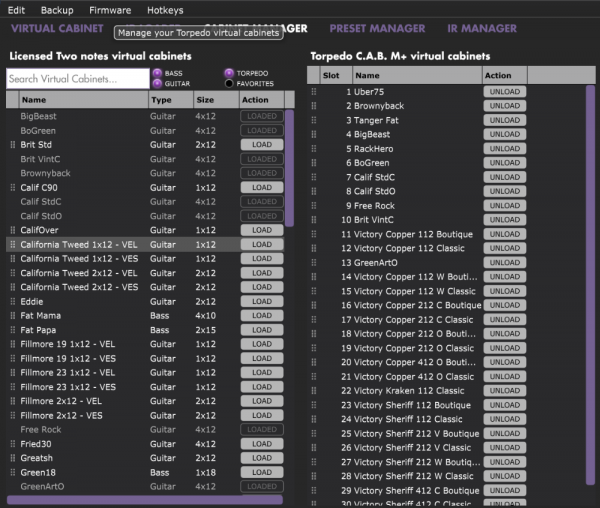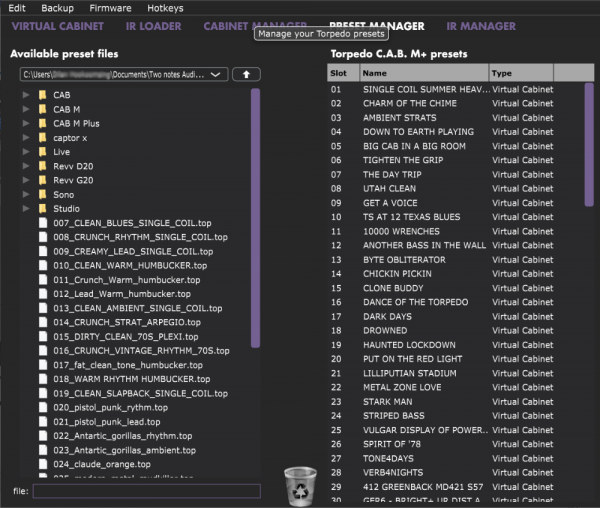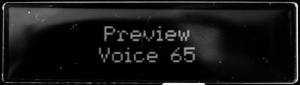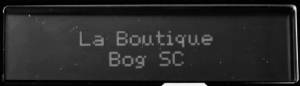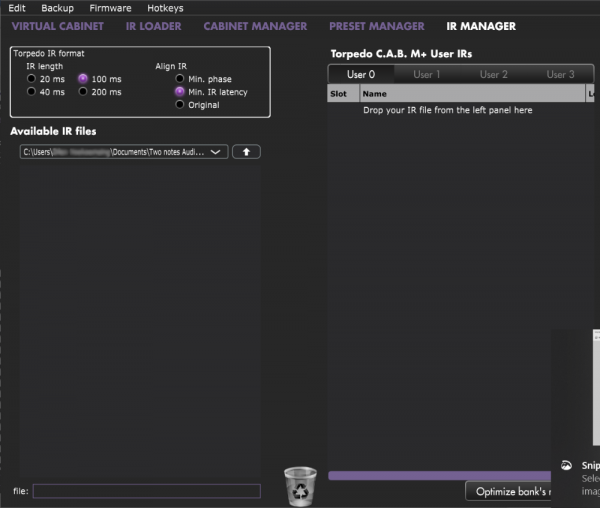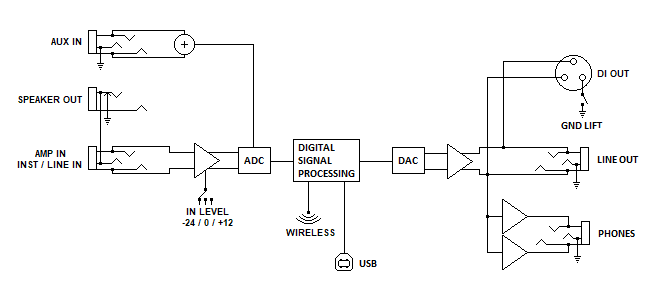Table of Contents
Torpedo C.A.B. M+ User's Manual
Clean pedal platform. Speaker cabinet simulator. Quiet stage solution.
The complete electronic version of this manual, as well as the Two notes Audio Engineering software and hardware products, are subject to updates. You can download the most recent versions of the products on the Two notes Audio Engineering website.
This manual describes the Torpedo C.A.B. M+ and provides instructions for its operation. It is highly recommended that you read this document before using the product. The contents of this manual have been thoroughly verified and it is believed, unless stated otherwise, to accurately describe the product at the time of shipment from the factory or download from our website.
Two notes Audio Engineering is a registered trademark of:
OROSYS SAS
76 rue de la Mine
34980 Saint-Gély-du-Fesc
France
Tel: +33 (0)484 250 910
Fax: +33 (0)467 595 703
Contact and support: http://support.two-notes.com
Website: http://www.two-notes.com
This document is the exclusive property of OROSYS SAS. In the interest of product development, OROSYS SAS reserves the right to change technical specifications, modify and/or cease production without prior notice. OROSYS SAS cannot be held responsible for any damage, accidental or otherwise, that results from an inappropriate use of the Torpedo C.A.B. M+ Please refer to the safety instructions included in this manual. The reproduction of any part of this document is strictly forbidden without the written authorization of OROSYS SAS.
All product names and trademarks are the property of their respective owners. Product names and trademarks found in this document were used during the development of the Torpedo C.A.B. M+ product but are in no way associated or affiliated with OROSYS SAS.
Foreword
1. Safety instructions
Before using the product, it is necessary to carefully read and to bear in mind the following information. Keep this document in a safe place as it is important for the protection of both user and product. Should you suspect any malfunction of the device, always seek the assistance of a qualified technician, preferably Two notes in the first instance.
1.1 Reader warning
1.2 Power adapter
Please verify that the voltage required by the mains power adapter matches the voltage in your country. If not or if unsure, do not connect the unit to the wall outlet. This could result in damage to the mains power adapter, the unit and injuries to the user. This product must not be used when there is lightning. In case of severe weather with a risk of lightning, unplug the power adapter to reduce the risk of electric shock and fire.
The mains power adapter provided with the machine complies with the standards of the country where you purchased the product. If replacement is needed, please use a standard compliant mains power adapter.
1.3 Safety use conditions
The Torpedo C.A.B. M+ must never be used near a heat source, near a flame, in the rain, in damp areas, near any kinds of liquids. When transporting the unit, care needs to be taken to avoid any shocks that could cause damage that would require the assistance of a qualified technician.
1.4 Cleaning
Always use a dry and soft cloth with no alcohol or solvents for cleaning. Please keep the unit clean and free from dust.
1.5 Maintenance
All maintenance operations must be done by service centers approved by OROSYS SAS or by qualified technicians. Never try to repair the unit by yourself.
2. Contents of the package
The shipped package contains:
- 1x Torpedo C.A.B. M+ unit in a protecting sleeve
- 1x mains power adapter
- 1x USB cable
- 1x 256 Mb memory card
- 1x quickstart guide
The complete electronic version of this manual, as well as the Torpedo Remote and Torpedo BlendIR softwares are subject to updates. You can download the most recent versions of these products on the Two notes Audio Engineering website.
3. Declaration of conformity
Manufacturer: OROSYS SAS
Category of product: digital audio signal processor
Product: Torpedo C.A.B. M+
Test Manager: Guillaume Pille
The Two notes Torpedo C.A.B. M+ is certified to be compliant to the CE and FCC standards:
- EN 55103-1 : 1996 and EN 55103-2 : 1996.
- EN 60065 05/2002 + A1 05/2006.
- EMC directive 89/336/EEC and Low Voltage Directive 73/23/EEC.
- FCC Part 15 : 2008.
- ICES-003 : 2004.
- AS/NZS 3548 class B for Australia and New Zealand.
- IEC : 2008 - CISPR 22 class B.
4. Disposal of Waste Equipment by Users in Private Household in the European Union
5. Warranty
OROSYS SAS warrants that this TWO NOTES AUDIO ENGINEERING product shall be free of defects in parts and workmanship when used under normal operating conditions for a period of two (2) years from the date of purchase. This warranty shall apply to the original purchaser when purchased from an Authorized TWO NOTES AUDIO ENGINEERING dealer.
IMPORTANT: PLEASE RETAIN YOUR SALES RECEIPT, AS IT IS YOUR PROOF OF PURCHASE COVERING YOUR LIMITED WARRANTY. THIS LIMITED WARRANTY IS VOID WITHOUT YOUR SALES RECEIPT.
Defective products that qualify for coverage under this warranty will be repaired or replaced, (at OROSYS SAS's sole discretion) with a like or comparable product, without charge. In the case that warranty service is required, Please contact your authorized TWO NOTES AUDIO ENGINEERING dealer in order to obtain an RMA to return the complete product to the Authorized TWO NOTES AUDIO ENGINEERING Service Center closest to you, with proof of purchase, during the applicable warranty period.
Transportation costs to the service center ARE NOT INCLUDED in this limited warranty. OROSYS SAS will cover the cost of standard ground return transportation for repairs performed under this warranty. This limited warranty becomes void if the serial number on the product is defaced or removed, or the product has been damaged by alteration, misuse including connection to faulty or unsuitable ancillary equipment, accident including lightning, water, fire, or neglect; or if repair has been attempted by persons not authorized by OROSYS SAS. Any implied warranties, including without limitation, any implied warranties of merchantability or fitness for any particular purpose, imposed under state or provincial law are limited to the duration of this limited warranty. Some states or provinces do not allow limitations on how long an implied warranty lasts, so the above limitations may not be applicable.
OROSYS SAS ASSUMES NO LIABILITY FOR PROPERTY DAMAGE RESULTING FROM ANY FAILURE OF THIS PRODUCT NOR ANY LOSS OF INCOME, SATISFACTION, OR DAMAGES ARISING FROM THE LOSS OF USE OF SAME DUE TO DEFECTS OR AVAILABILITY OF SAME DURING SERVICE.
In case you have to send your TWO NOTES AUDIO ENGINEERING product to any other location, it is of vital importance to retain the original packing materials. It is very difficult to avoid damage if shipping the product without these materials. OROSYS SAS is not responsible for damages to the product due to improper packaging and reserves the right to charge a reboxing fee for any unit returned for service without the original packing materials. THE FOREGOING CONSTITUTES THE ONLY WARRANTY MADE BY OROSYS SAS WITH RESPECT TO THE PRODUCTS AND IS MADE EXPRESSLY IN LIEU OF ALL OTHER WARRANTIES EXPRESSED OR IMPLIED
About the Torpedo C.A.B. M+
1. Introducing the Torpedo C.A.B. M+
Two notes Audio Engineering is proud to introduce the Torpedo C.A.B. M+ (Cabinets in A Box), the missing link between the guitarist's rig and the PA and/or an audio interface. Use the best virtual cabinets available or load in your own IR files. This is the pedal version of the critically-acclaimed Torpedo hardware series, optimized for live playing. This product has been developed through years of technical research, with great attention to the needs of guitarists, bassists and sound technicians confronted with the challenges of miking instrument amplifiers, on stage or in the studio. Our goal is to provide ease of use, reliability, versatility and above all, perfect audio quality.
The Torpedo technology was created as an answer to the high pressure musicians have to deal with: lack of time, limited gear availability, loud amplifiers that can't be played at desired volume, as well as bulky and heavy cabinets to carry. In addition, many musicians are more comfortable with their analog amplifier and effect pedals, and don't want to perform using digital modelling systems, which may compromise their playing style and sound.
For these players, the Torpedo C.A.B. M+ offers a “virtual” alternative to traditional miking, using a technology derived from the convolution reverberation, to achieve a degree of realism never experienced previously with simulators. The Torpedo C.A.B. M+ is the perfect line output everybody should have at the final stage of their pedal board or after their amp section to send the sound directly to a PA or a recorder.
The Torpedo C.A.B. M+ update (v 5.03 and above) includes a stunning clean preamp, audio enhancer, tuner, additional reverbs and noise gate to work seamlessly with the power amp simulator, cab sims and the other amazing features you know and love about the original Torpedo C.A.B. M+.
Pedals have come a long way in the last 25 years and many players use them to build their tone. With the new clean preamp and a choice of 8 power amps to choose from makes the Torpedo C.A.B. M+ the perfect clean pedal platform. Place the Torpedo C.A.B. M+ at the end of your board and go direct to your P.A. or audio interface – the silence in your playing area will be golden, but your tone will still be roaring where it matters the most.
Place your Torpedo C.A.B. M+ between your tube amp and your speaker to ensure you get the full experience of your amp tone direct to the desk. With this, the Two notes cab sims will make your FOH or DAW tone as incredible as what is coming from your speaker.
Torpedo C.A.B. M+ comes with a carefully picked selection of 32 Two notes cabinets, a clean preamp based on an all original '74 SilverFace B'man, tube power-amp emulations and a wide range of effects designed to shape your tone, to replicate what you have always heard in your head.
You can add many other cabinets to your licence (and your products) through the Two notes Store, our one-stop online virtual cabinet store.
The virtual miking is achieved by choosing one cabinet and two microphones, and fine-tuning the position of each microphone in front of the cabinet. The Torpedo C.A.B. M+ allows the user to assume the role of the sound engineer in a professional studio.
The Torpedo Technology: to bring you realism and playing comfort, Two notes has developed a unique technology based on an adaptation of convolution techniques. Starting with the measurement of an actual cabinet and microphone setup, the Torpedo C.A.B. M+ can accurately reproduce the system as it was measured, as well as the microphone's position in space. In order to take full advantage of these digital algorithms, the highest quality audio design assures a perfect analog-to-digital conversion and a huge dynamic range to retain the ultimate playing experience.
This product has been thoroughly tested in professional studios and stage environments and is the alternative many musicians are looking for, to achieve a professional sound capture of their amplified instruments. The Torpedo C.A.B. M+ will give you the elusive sound of the greatest recording studios and producers, anytime, anywhere.
2. C.A.B. M+ overview
 1- Parameter/Preset Encoder
1- Parameter/Preset Encoder
2- Value/Volume Encoder
3- OLED display screen
4- Amp/Instrument/Line input
5- Speaker Output (Warning! When an amp is connected to the AMP input, the related cabinet/load box has to be connected to the Speaker Output of the pedal!)
6- Input level selector
7- USB for Remote application
8- Mains power adapter connector
9- Headphones output
10- Auxiliary input (mp3 player etc. acts as a clean through as is uneffected by the software)
11- Ground lift switch
12- Balanced XLR DI output
13- Balanced TRS jack output
3. Only A Speaker Simulator?
The Torpedo C.A.B. M+ is a stand alone unit that you can rely on for any situation, whenever sending direct sound to a PA or silent playing.
The role of the Torpedo C.A.B. M+ is to replace the following elements of the traditional guitar or bass setup:
- the guitar/bass preamplifier
- the guitar/bass power amplifier
- the speaker cabinet
- the microphone
- the microphone preamplifier
- the guitar/bass preamplifier
In order to provide a signal that is the closest possible to a traditional guitar/bass miking in a professional studio environment.
The miking is achieved in 3 steps with the Torpedo C.A.B. M+:
- Turn the preamp on and choose a power amplifier (or switch both off if you are using a traditional amplifier), a speaker cabinet and up to two microphones (Power Amp, Speaker, and Microphone sections)
- Position the microphones inside the virtual studio (Miking window and parameters)
- Shape the signal (EQ, enhancer and Reverb sections)
At each step, Two notes Audio Engineering implements its know-how to offer the most advanced simulations on the market and ensure absolutely realistic quality both for the musician (in terms of playing sensation) and for the listener (in terms of sound quality). You can load up to 32 Two notes cabinets in the Torpedo C.A.B. M+. Download the free Torpedo Remote software (Mac OS X and Windows PC) from the Two notes Audio Engineering website, and you will be able to add or remove the stored cabinets. There are currently more than 280 Two notes cabinets available in the Two notes Store that you can try in real time and purchase (requires a working Internet connection).
3.1 Preamp
The preamp is based on an all original '74 Fender SilverFace B’man.
3.2 Tube Stage Output
When using the guitar/bass preamp with other speaker emulators, the player may feel they miss the power amps contribution to the overall sonic texture. Many musicians view this element a vital part of their sound, and with the Torpedo C.A.B. M+, you get the possibility to utilize it as well. Two notes Audio Engineering has developed an original tube-stage modelling that gives you a choice of 4 different tube models (6L6, EL34, EL84 and KT88) in Push-Pull (PP) in AB class, or Single Ended (SE) in A class configurations. You can push this stage like a conventional amplifier and enjoy the response that a clipping/compressed power section gives.
The Torpedo C.A.B. M+ can be used as a super-DI for keyboards. The tube-amp simulation feature, developed for guitarists and bassists, can also be a very interesting device to warm up the sound of a synthesizer, an organ, or a digital piano.
3.3 EQ Section
When recording guitars or basses, it is common to apply a few effects to shape the sound before sending it to a PA or a recorder. In the Torpedo C.A.B. M+ you will find a simple but efficient EQ filter with three modes, GUITAR, BASS or CUSTOM.
3.4 Reverb
When recording a guitar or a bass, the room sound is really important, especially with distant miking. With the Torpedo C.A.B. M+, you get the option to choose how the recording environment sounds!
3.5 The Torpedo technology, convolution and Impulse Responses
The impulse response (IR) of a system describes its behavior under the form of a very detailed filter. The convolution technique uses IRs to simulate the behavior of particular systems, such as reverbs, speakers, EQ.
It is the most accurate way to simulate sound signatures that are linear (i.e. without distortion) and time-invariant (i.e. without modulation, compression, hysteresis). It is particularly well suited for speaker miking simulation.
| Two notes have developed a unique technology based on an adaptation of convolution techniques. Starting with a measure of a real cabinet + microphone setup, the Torpedo C.A.B. M+ can accurately reproduce the system as it was measured, including the microphone's position in space by using IR synthesis. |
3.6 3rd Party Impulse Responses
The Torpedo C.A.B. M+ is capable of delivering the best guitar and bass tones by using the Torpedo technology, but you can also embed impulse responses that you have purchased or downloaded for free from 3rd-party developers, in .WAV or .AIFF formats. You can upload third-party IRs in the Torpedo C.A.B. M+ using the free Torpedo Remote software. The Torpedo C.A.B+ allows the use of IRs between 40 ms and 200 ms long. There is up to 512 memory slots for 3rd party IRs in the pedal. Use the supplied memory card to load more 3rd party IRs in to the Torpedo C.A.B. M+.
3.7 Create Your Own IR's
Download the free Torpedo BlendIR software from the Two notes Audio Engineering website. With this software you will be able to capture your own cabinet + microphone setup and embed its sound signature into the Torpedo C.A.B. M+.
Connecting the Torpedo C.A.B. M+
The Torpedo C.A.B. M+ finds its place either:
- on your pedalboard among your usual stompboxes, direct to interface/PA on a silent stage;
- between the amp and the speaker cabinet as an amp DI; or
- after a load box, for silent playing/recording of your amplifier at its sweet spot.
To create a lightweight rig with a pedal board, place the Torpedo C.A.B. M+ on your pedal board knowing that the best results are achieved by placing it before the time-based and modulation effects (chorus, delay, reverb…), which then become brighter and clearer. This position also allows taking advantage of the possible stereo of these effects. This is similar to the way things are done in the studio, where modulations are often applied to guitar and bass tracks after recording.
The general rule of thumbs is that if you treat your Torpedo C.A.B. M+ as your ‘amplifier’, you can place the effects in the chain as you would your amp. Some will go after (or in the loop) and some before – there are no right or wrong ways to do this, only the way that sounds best to your ears!
To use the Torpedo C.A.B. M+ as an amp DI, place it after the power amp section of your amp by connecting the speaker output of your amp to the Amp Input of the Torpedo C.A.B. M+, and connecting your cabinet to the Speaker Output of the pedal. (DISCLAIMER: The Torpedo C.A.B. M+ is not a load box). Using the Torpedo C.A.B. M+ this way ensures you to send your exact full guitar tone to the PA or an audio interface to have the same quality studio-grade sound every single time you play.
The Torpedo C.A.B. M+ can also be used after a load box connected to your amplifier in place of the speaker cabinet (such as the Torpedo Captor). Simply connect the line output of the load box to the Line Input of the C.A.B. M+. This will provide a silent playing rig, where you can take full advantage of your amplifier's tone, without having to deal with sound level issues.
Setting the IN LEVEL switch
The Torpedo C.A.B. M+ is equipped with an input gain switch (IN LEVEL, item N°6 in figure 2.2). It allows you to dial the right amount of level coming into the pedal depending on the source (instruments, pedals, amps), in order to maximize signal-to-noise ratio. The best setting is obtained when the input level is as high as possible, while avoiding clipping. To do that, start by setting the IN LEVEL switch to +12dB, play, and lower it if the input clips (clipping is indicated on the display).
Here as some guidelines depending on what's connected to the input of the Torpedo C.A.B. M+:
- When using an instrument, the +12dB setting will probably work best. You may have to lower it to 0dB if the instrument has a strong output though.
- When using pedals or a line source (typically a sound interface), 0dB will probably work best.
- When using an amplifier, you'll get a pretty strong signal, so -24dB is recommended. If the amp is low power, like 10w or under, 0dB may work best.
In any case these are just guidelines. When in doubt, follow the proper procedure detailed just above.
1. Using the C.A.B. M+ with your pedalboard
Plug your Torpedo C.A.B. M+ as the last mono pedal on your pedal board (for example after your distortion pedal). You connect your pedal board to the AMP/INST/LINE IN (item N°4 in the overview diagram above) of the Torpedo C.A.B. M+, and the DI OUT (item N°12) or LINE OUT (item N°13) to a mixing desk or an audio interface. The Torpedo C.A.B. M+ provides a clean foundation tone for your pedalboard. For optimal results, we STRONGLY suggest you set the “IN LEVEL” switch at unity, which is 0dB. If you wish to boost the input and use the +12dB setting (which will cause some obvious artefact floor noise due to the input gain being increased), we have built a filter (see section 4.3.6.3 High Gain Input Filter) to keep your tone as pure as possible and keep the artefact floor noise to a minimum. This filter is set at 37% by default but you may need to tweak that to find the place that is the right balance for you rig.
To create a lightweight rig with a pedal board, place the Torpedo C.A.B. M+ on your pedal board knowing that the best results are achieved by placing it before the time-based and modulation effects (chorus, delay, reverb), which then become brighter and clearer. This position also allows taking advantage of the possible stereo of these effects. This is similar to the way things are done in the studio, where modulations are often applied to guitar and bass tracks after recording.
With this amp-less setup, we recommend turning the Preamp and Power Amp sections (see section 4.3.1 for all the details about the Power Amp section) of the Torpedo C.A.B. M+ so that the combination of your pedal board and the emulated preamp and power-amp simulate a complete amp rig.
2. Using the Torpedo C.A.B. M+ with an amp
When using the Torpedo C.A.B. M+ with an amp, we recommend switching OFF the Preamp and Power Amp simulation sections.
With a cabinet
Insert the C.A.B. M+ between your amp and your load box/cabinet. To do so, connect your amp to the AMP/INST/LINE IN (item N°4 in the overview diagram above) of the C.A.B. M+ with a speaker cable and connect the SPEAKER OUT (item N°5) of the C.A.B. M+ to your cabinet, again with a speaker cable.
Depending on the output level of the amp, set the IN LEVEL of the pedal to have the appropriate input level on the screen. With an amp, start with the IN LEVEL switch on 0 dB. If it is clipping (message will appear on the screen in the input bargraph), lower it to -24 dB.
With a load box
Connect the speaker output of the amp to the AMP IN of the C.A.B. M+, then connect the SPEAKER OUT of the pedal to the amp/speaker input of a load box (depending on the load box you will use, the input is either described Amp input or Speaker input) such as the Torpedo Captor). The SPEAKER OUT of C.A.B. M+ is an uncompensated output (meaning without any kind of filter/analog speaker simulation, a dry output).
It is also possible to plug the load box before the C.A.B. M+ . Here is how to do it: connect the load box to the speaker output of your amp, then connect the uncompensated output (meaning without any kind of filter/analog speaker simulation, a dry output) of the load box to the input of the Torpedo C.A.B. M+ . Depending on the output level of the load box, set the IN LEVEL of the pedal to have the appropriate input level on the screen.
Using a combo amp
If you are using a combo, unplug the speaker cable connected to the amp section of the combo, plug this embedded combo speaker in the SPEAKER OUT of the Torpedo C.A.B M+, and connect the AMP IN of the pedal to the output section of the amp with an additional speaker cable.
3. Remote control
* With a computer
The Torpedo C.A.B. M+ is a standalone unit, but you can control it from your computer (PCWindows or Mac OSX) with the Torpedo Remote software using a USB connection Create, save and load presets, load new cabinets or Impulse Response (IR) files. Download the Torpedo Remote for free on the Two notes Audio Engineering website. See the section 4.4 in this owner's manual dedicated to Torpedo Remote.
* With a mobile device
You can also control the Torpedo C.A.B. M+ from a mobile device (tablet or phone) with Torpedo Wireless Remote. You will have access to all the parameters of the unit. Unlike the Torpedo Remote used with a computer via USB, you will not be able to load new cabinets or IRs in the pedal through your mobile device.
4. Stay connected
You may have discovered an idea to use the device in some innovative way. Do not hesitate to come and share your experience on the Two notes Audio Engineering Forum or social networks. Please go to the Two notes Audio Engineering website and click on the “Community” section.
Two notes is also on the social networks Facebook, Soundcloud and Youtube so do not wait and come share your creative work!
Configuring and using the Torpedo C.A.B. M+
1. The Torpedo C.A.B. M+ interface
The Torpedo C.A.B. M+ is organized around 2 environments: PERFORM and MENU accessible with the 2 encoders on the front panel (which are also push-buttons) as seen in figure 2.2.
When pushing a button or turning an encoder, you will see a parameter moving on the display.
2. PERFORM environment
The PERFORM menu is the default menu you will see when first using the Torpedo C.A.B. M+. The following information will be displayed on the screen:
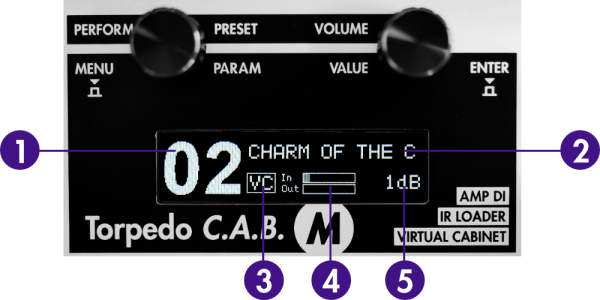 1. Preset number
1. Preset number
2. Preset name
3. Virtual Cabinet (VC), IR Loader (I) mode indicator
4. Bargraphs for input and output levels
5. Output level (from Mute to +12dB)
In this menu, you can navigate in the presets and set the output volume of the unit. You will be in this menu when playing without editing or modifying any parameter. This way you can have fast access to the volume in case you have to quickly lower or increase the volume in any situation.
We recommend first to search for a preset close to the sound you have in mind, then tweak the selected.
3. MENU environment
The MENU environment gives you access to the parameters of a preset, allowing you to modify it, or create your own tone from scratch.
To enter the MENU environment from the PERFORM environment, press either the left (MENU) or the right (ENTER) button. This will display the top layer of the MENU environment, which lists various sections you can edit. By entering any section, you'll go down one layer, accessing the parameters of the preset (or device).
In the MENU environment, the encoders have the following behavior:
- turning the left (PARAM) encoder selects the section or parameter you want to edit
- turning the right (VALUE) encoder changes the value of the selected section or parameter
- pressing on the left (MENU) encoder makes you go back one level in the menu until you come back to PERFORM environment
- pressing on the right (ENTER) encoder makes you go into the selected section or toggle the selected parameter
All start with the first section, which allows you to choose which mode you will be working in Virtual Cabinet or IR Loader.

To enter any section and edit the related parameters, scroll to the relevant section by turning the PARAM encoder and press ENTER to enter. Some sections can be modified directly without entering it, by turning the VALUE encoder. For most of them, this means turning it ON or OFF (the image will then appear in negative mode).
There are 12 sections in the MENU environment:
3.1 Virtual Cabinet Mode
The Virtual Cabinet mode is dedicated to Two notes Virtual Cabinet. You will create your preset(s) and edit every parameter available with one Virtual Cabinet.
A preset contains:
- a cabinet
- two microphones and their positions in the room
- effects settings (Noise Gate, EQ, Enhancer, Reverb)
- preset level
3.1.1 Noise Gate
3.1.2 Preamp
3.1.3 Power Amp
Model: Choose the amplifier topology (Push Pull (PP) or Single Ended (SE)) and the tubes type (6L6, EL34, EL84 or KT88).
Type: Select how the tube is used, either in triode or in pentode mode. Pentode mode has more headroom and volume than triode.
Volume: Set up the output volume of your virtual power amplifier.
Contour: This setting affects the tube stage frequency (bandwidth).
Presence: This setting affects the tube stage frequency (loudness).
3.1.4 Miking
The MIKING section is where you will choose your virtual cabinet and the two microphones to do the miking.
You have access to 32 different cabinets and each cabinet can be miked with 2 of the 8 available microphones for the given cabinet (Mic A and Mic B).
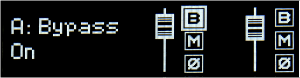 | The next window is where you set levels, mute, and phase for each microphone. You can also bypass the mic (B) and send the dry input signal to the output. |
Note: all the microphones in all the Two notes Virtual Cabinets are already captured in phase with each other, so the Phase parameter is not needed to correct the relative phase of the two microphones. This parameter can rather be used to get a specific out-of-phase effect or correct the phase between the C.A.B. M+ microphones and an external signal.
 | The following window shows you how the mics are placed in regards to the cabinet. This part lets you do the mic placement for each microphone with the following sequence of parameters. |
- Axis: You will set the placement of the mic towards the cone of the cabinet's speaker. At 0% the mic is placed at the center of the speaker, at 100% the mic is placed either at the edge of the speaker (when the mic is at the grill cloth), or up to 1 meter (3 feet) away from the center (when the mic is at the furthest distance of the cabinet).
- Dist: You will set the distance of the mic towards the cabinet. At 0% the microphone is placed at the grid cloth of the cabinet. At 100% the mic is placed at 3 meters (10 feet) from the cabinet.
- Side: You will place the mic at the Front or at the Back of the cabinet.
3.1.5 EQ
Guitar mode: 120Hz, 360Hz, 800Hz, 2000Hz, 6000Hz (centre frequency of each band from the lower to the highest).
Bass mode: 50Hz, 120Hz, 360Hz, 800Hz, 4000Hz (centre frequency of each band, from the lowest to the highest)
Custom mode: the bands are as follow:
- Low Cut: low cut, 10 - 500Hz (12 dB per octave slope)
- Low: low shelf, 60 - 240 Hz, +/-20dB
- LMid: peak, 180 - 720 Hz, +/-20dB
- Mid: peak, 400 - 1600 Hz, +/-20dB
- HMid: peak, 1 - 4 kHz, +/-20dB
- High: peak, 3 - 12kHz, +/-20dB
3.1.6 Enhancer
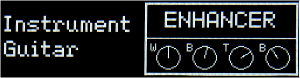 | The Enhancer is a combination of dynamic and tone-shaping tools especially tailored for your guitar and/or bass. |
The Dry/Wet allows you to balance the cab sim signal and the processed signal by the Enhancer. At zero (knob turned all the way down), only the cab sim signal is heard. At halfway position, the level of the cab sim signal is equal to the level of the enhancer. At full (knob turned all the way up), you are only hearing the signal processed by the Enhancer.
Body is a compressor with a high-pass filter (set at 100hz in Guitar mode and 150hz in Bass mode). It only affects the low-mids and above frequencies of the signal. Body will render your tone fuller and more present. Thickness and Brilliance emphasize the low end and high end of the tone, respectively.
Thickness is centered at 400 Hz in Guitar mode and 150 Hz in bass mode.
Brilliance is centered at 1500hz in Guitar mode and 2000hz in bass mode. Both Thickness and Brilliance have a gain range between 0 and +15dB.
3.1.7 Reverb
To enhance your experience with the Torpedo C.A.B. M+, especially when playing with headphones, your unit features different reverbs.
When using the Reverb, you have access to the following parameters:
- Dry/wet: adjusts the level of the incoming signal and the reverb. With the know at halfway, both levels are equal.
- Preset: selects the reverb acoustic environment. There are 12 places and one custom reverb.
- Type: selects acoustic characteristics of the reverb (Room: plenty of early reflections with a bright sound. Ambience: subtle early reflections and a bass-heavy response.)
- Size: adjusts the size of the room. From tiny to gigantic.
- Echo: adjusts the level of the reflections.
- Color: adjusts the tone of the reverb from darker to bright.
3.1.8 Preset Level
3.2 IR loader
This mode is solely dedicated to third party IRs.
The Torpedo C.A.B. M+ can load up to 512 IRs. All imports of IRs are done by Torpedo Remote through the IR manager (via computer). Upon upload into the Torpedo C.A.B. M+, the IRs length can be set to 20, 40, 100 or 200 ms long. If the IR is longer it will be shortened by Torpedo remote to the selected length. If it is shorter it will be extended (filled with zeros) to the selected length. The internal memory has the following allowances regarding the length of the IR:
- 512 slots for 20ms IRs, in 4 banks of 128 slots
- 256 slots for 40ms IRs, in 4 banks of 64 slots
- 84 slots for 100ms IRs, in 4 banks of 21 slots
- 44 slots for 200ms IRs, in 4 banks of 11 slots
The interface of the IR Loader mode is similar to the Simulation mode. It differs only in the Miking section. For a description of the other sections, see the Simulation mod description above.
3.2.1 Miking
The MIKING menu is where you will choose the IRs you want to use. Just like in simulation mode where you can dual mike a cabinet, you will be able to select 2 IRs to be used at the same time.
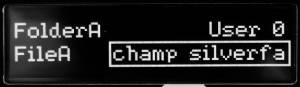 | You have access to the Folder where you will then select an IR. First, you choose your folder where you will be browsing the IRs you need. Then the IR file you will use. |
USER 0, 1, 2 and 3 are the location of the internal memory of the pedal. Memory Card is the location of the IRs stored on the memory card. FILE shows the IR currently selected. To change it, use the VOLUME/VALUE knob. Go to section 4.5.3.2 for a full description of the memory card use.
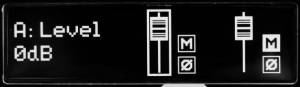 | The next window is where you set levels, mute, and phase for each microphone. You can also bypass the mic (B) and send the dry input signal to the output. |
Now that we have covered the 2 different modes of the C.A.B. M+ in the MENU environment, we will look at the sections which are common to all 3 modes.
3.3 Level
3.4 Save
3.5 Tuner
3.6 Global
3.6.1 Aux Level
3.6.2 Audio performance
The indicated latency is the actual latency of the whole device, measured from the input to the output. Even at the highest setting, the latency is low enough not to be noticed when playing. However, latencies add up when using several digital products, which can lead to a point where it becomes noticeable. In that case, lowering this setting can prove useful.
3.6.3 Memory card browser
3.6.4 Memory card mount
When the memory card is mounted, the interface of the C.A.B. M+ is locked, in order not to interfere with the computer. Press ENTER once you finished editing, copying, moving or erasing files to unlock the C.A.B. M+.
3.6.5 BLE Pin code
3.6.6 BLE Mode
It is possible to set the level of the Bluetooth emission in the pedal as follow:
- Low Profile: it is the lowest emission level.
- Standard: the factory setting of the Bluetooth emission level.
- Long Range: the most powerful emission level for longer range with your mobile device.
3.6.7 Brightness
3.6.8 Screensaver
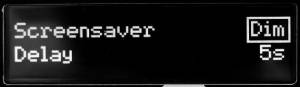 | You can choose between an animation, a dim of the display, or the screen going into sleep mode (turns off) after a delay period you set from 1 to 60 seconds. |
The OLED technology used in the screen of the Torpedo C.A.B. M+ allows for better display with higher resolution graphics. This technology is however known to be sensitive to a burn-in phenomenon when continuously displaying the same graphics. To avoid this issue, we implemented a set of screensaver options. We recommend you use them to increase the lifespan of the display screen.
3.6.9 Remote monitor
3.6.10 Firmware/Serial
3.6.11 High Input Gain Filter (Only for C.A.B M pedals upgraded with the C.A.B. M+ firmware)
3.7 Which cabinet is the right one for me?
The Torpedo C.A.B. M+ comes with 32 cabinets, for bass and guitar. Among these cabinets you will find some that you know, others that you should know, and maybe the hidden gem that will work for you and you had no idea. To work faster, you should make sure the EQ, reverb and anything apart from the cabinet and microphones are turned off so you can concentrate on that part of the process.
Please try the cabinets without too much-preconceived idea about what you think you need. Often, the solution comes from a cabinet you wouldn't think of. As a general guide, we recommend using small-sized cabinets for more mids and high frequency, they are good for solos and clean tones. Use the big boys on distorted and/or rhythm guitars.
3.8 Which microphone is the right one for that cabinet?
You will find a selection of 3 types of microphones with each Two notes cabinet: condenser, ribbon and dynamic. The microphone technology gives an idea of how it will sound, even if, with each technology, you could find microphones that are not sounding as you might expect.
- With the Torpedo C.A.B. M+, you will choose a ribbon microphone if you need a smooth, creamy tone. They are perfect when the guitar or the bass is in a light mix (meaning without tons of other instruments or distortion). We always recommend that type of microphone for the guitarist or bassist who is approaching miking techniques for the first time, they will sound very close to what you hear on your traditional guitar or bass cabinet.
- Condenser microphone usually gives wide bandwidth and great details in the upper frequency. Very good on bright clean tones, they also excel at helping fit a distorted guitar in a mix.
- Dynamic microphones are what you usually find on stage because they are sturdy and reliable. They usually give good detail in the mids, but they are not as subtle as ribbon or condenser microphones.
Take the time to try them, and learn more about the different types of microphones to anticipate what you need, depending on your amp and cabinet tone, and of course the type of tone you aim at having on stage or in the studio.
4. Torpedo Remote
Download Torpedo Remote from the Torpedo C.A.B. M+ webpage. Choose the appropriate version in regards to your OS (Windows or macOS). Once Torpedo Remote is launched, you will be prompted to register the unit to your account or use it as a Guest (we advise registering the unit, for firmware updates, etc.).
When you are in Guest mode you cannot import cabinets from your personal Two notes license to the Torpedo C.A.B. M+. You also cannot remove cabinets from the Torpedo C.A.B M+.
Like the hardware rack, the Remote is arranged around the 2 modes : Virtual Cabinet and IR Loader. Here are the different layouts.
4.1 Importing cabinets in the Torpedo C.A.B. M+
To import or remove cabinets in the Torpedo C.A.B. M+, you need to register your Torpedo C.A.B. M+ via Torpedo Remote to your Two notes account. You cannot import or remove cabinets when using Torpedo Remote in Guest mode. Use the CABINET MANAGER tab to manage the Two notes Virtual Cabinets in Torpedo C.A.B. M+. The Left panel indicates the cabinets available on your computer. The right panel shows the Virtual Cabinets stored in the unit.
The Torpedo C.A.B. M+ comes with its internal memory for Virtual Cabinets at full capacity with 32 DynIR cabinets already loaded. To import a cabinet that is stored in your computer to the unit, you need to free space by unloading one or more cabinet located on the right panel. (Note: The cabinet is only removed from the Torpedo C.A.B. M+. You still have it in your license, and can reimport it at any time with Torpedo Remote). Drag and drop any cabinets from the left panel (your computer) to the right panel for the import in the Torpedo C.A.B. M+, or click the load button to move the cabinet from the left panel to the right panel.
In CABINET MANAGER, you can rearrange the order of the DynIR cabinets in the Torpedo. Select one cabinet, and move it up and down the list to change its designated slot.
4.2 Saving and loading presets
Use the PRESET MANAGER tab to manage the presets in Torpedo C.A.B. M+. The Left panel indicates the preset folders on your computer. The right panel shows the presets stored in the unit.
Move the presets up and down to change their order in Torpedo C.A.B. M+. The first 6 slots are accessible by the PRESET knob at the front of the unit. Remove presets by dragging and dropping them in the bin below. Drag and drop presets from the left panel (your computer) to the right panel (internal memory of the C.A.B. M+).
The installation process of the Torpedo Remote software creates a folder where the Two notes virtual cabinets are stored : • “%APPDATA\Two notes Audio Engineering\Cabinets” on Windows™ • “~/Library/Two Notes Audio Engineering/Cabinets” on MAC OSX™ Torpedo Remote automatically downloads and saves the Two notes virtual cabinets in this folder. A “Two Notes Audio Engineering” folder is created in the Documents folder of the user. This folder contains: • a “Presets” folder containing a copy of all default presets installed in the C.A.B. M+. • an “Impulses” folder that can be used to store your IR files. These two folders are used by default by the Preset Manager and the User IR Manager of the Torpedo Remote.
5. Want more cabs?
5.1 Two notes cabinets
You can preview any cabinets that are not in your license when using the Remote. This is why when you browse the cabinets in the Remote the list is way bigger than what you have in your license or in your Torpedo C.A.B. M+.
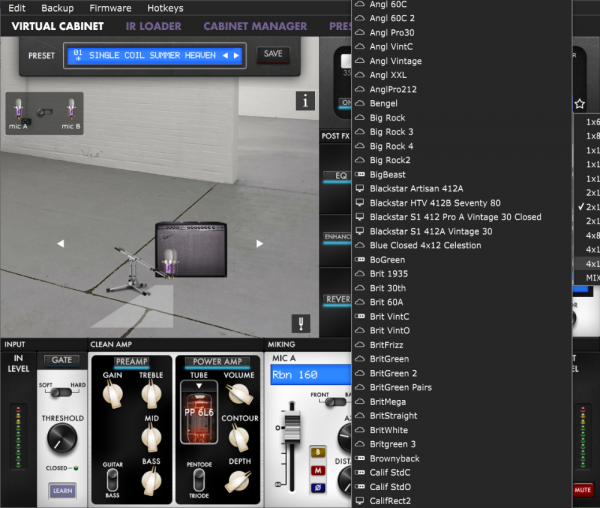 You will see 3 types of icons in front of the names of the cabinets :
You will see 3 types of icons in front of the names of the cabinets :
When you are previewing a cabinet that is on your computer (which means that you own it and it is in your license stored in your computer), the Remote needs to load the cabinet first so you can edit all the parameters. As you are previewing, you will only have access to one microphone for the cabinet. Audio is still going through the unit, so you can use the C.A.B. M+ as you would normally.
| | This box allows you to transfer the cabinet you are previewing from your computer to your C.A.B. M+ (as long as you have memory slots available in your unit). |
When you are previewing a cabinet that you do not own, random silences are inserted and you only have access to one mic to preview the cabinets.
No billing or information on the payment method is stored on the Remote, so as to ensure maximum security.
5.2 .tur files
.tur are proprietary files created with the Two notes Audio Engineering Torpedo BlendIR software. The software is available for download from the Two notes Audio Engineering website. With Torpedo BlendIR you are able to use the Torpedo technology to capture the sound signature of your own cabinet and microphone in the deepest details.
To load a file into the Torpedo, place it in the default Impulse directory, or select the directory containing the files through Torpedo Remote (this can be done in the menu). You can then load the files into the Torpedo through the Memory Manager or directly listen to them through the main Remote window.
Please note that with .tur files you do not have access to the microphone positioning parameter.
5.3 3rd-party IR files (in .wav or .aiff format)
Torpedo C.A.B. M+ complies with third-party Impulse Responses (IRs) in .wav or .aiff format, 16 or 24bits, 44.1Khz to 96Khz.
5.3.1 With Torpedo Remote
To import or remove 3rd-party IRs in the Torpedo C.A.B. M+, you need to register your pedal via Torpedo Remote to your Two notes account. You cannot import or remove 3rd-party IRs when using Torpedo Remote in Guest mode.
To load a file into the Torpedo C.A.B. M+ internal memory, use the IR Manager window.
The left panel is the files on your computer. You can browse the folders where you have stored your IRs. The right side represents the IR files that are loaded in the Torpedo C.A.B. M+. You can drag and drop the IRs from the computer (left) to the Torpedo (right). If you wish to free memory slots in the pedal, you can drag and drop the IRs to the bin at the bottom.
You have access to some options to modify the IR file for the transfer:
- IR length: increasing the IR length will improve the resolution of the Torpedo processing (more precision will lead to better accuracy in the low end). Please note that a 40ms IR will take 2 slots in your Torpedo C.A.B. M+' s internal memory.
- IR offset: you have access to 3 options that will change the way the IR file will be processed:
* Min Phase: an algorithm will move the samples in the file so it will sound in phase with any other IR file (provided you use that function to transfer the other files as well).
* Min. IR Latency: the file is cut so there is no silence before the first sample, this can lead to a change in the sound but your latency will be minimal.
* Original: the samples in the file remain untouched. You may experience phase cancellation issues with mixing it with other IR files.
Note: with 3rd-party files, you do not have access to microphone positioning parameters.
It is possible to use IRs that are stored on your computer's hard drive directly. When doing so, you will be in Preview mode.You will only be able to use one IR at a time, in IR A. You will be able to save the preset on your computer using this IR, but not to the Torpedo. To have full capacities when using IRs, import the files in the Torpedo.
5.3.2 With the memory card
If you wish to have more IRs than the 512 slots of the internal memory, use the memory card. The memory card is not seen by Torpedo Remote and is only accessible through the pedal itself. First, the memory card has to be mounted. (See Section 4.3.6.4 Memory card mount above in the manual.) To mount the card, you need to go into the Menu→ Global section, and scroll to “Memory Card Mount”. Press ENTER to mount the card, connect the Torpedo C.A.B. M+ to the computer. The pedal will then be seen as a regular mass storage device (like a USB dongle). Copy and paste the IR files you wish to have on the memory card (like a usual copy-paste in your computer from one folder to another). Unmount the memory card by pressing ENTER on the Torpedo C.A.B. M+.
The 3rd party IRs loaded on the memory card will then be accessible through the IR Loader mode in the folder MEMORY CARD. FILE shows the current IR selected. There are 2 ways to browse the IRs on the memory card:
* by scrolling with the VOLUME/VALUE knob on the FILE location.
* by pressing ENTER on the FILE location. It opens the view of the wave of the IR. Press on the MENU knob to go back to the root of the memory card and see all the IR files loaded on the memory card, and browse them.
Specifications
1. List Of Power Amplifiers
| Designation | Characteristics |
|---|---|
| SE 6L6 | Configuration Single Ended - Class A with 6L6 |
| SE EL34 | Configuration Single Ended - Class A with EL34 |
| SE EL84 | Configuration Single Ended - Class A with EL84 |
| SE KT88 | Configuration Single Ended - Class A with KT88 |
| PP 6L6 | Configuration Push-Pull - Class AB with 6L6 |
| PP EL34 | Configuration Push-Pull - Class AB with EL34 |
| PP EL84 | Configuration Push-Pull - Class AB with EL84 |
| PP KT88 | Configuration Push-Pull - Class AB with KT88 |
2. List of cabinets
| Designation | Description |
|---|---|
| GUITAR cabinets | |
| BDeLuxe | inspired by Fender® Blues Deluxe 1×12 |
| BigBeast | inspired by 4×12 Zilla cabinet with Celestion® Vintage 30 speakers |
| BoGreen | inspired by Bogner® 4×12 Greenbacks G12M25 Reissue in 16ohms |
| Brit 65C | inspired by Marshall® 1965A 4×10 Closed Back with Celestion® G10L-35 |
| Brit Std | inspired by Marshall® 1936 2×12 Celestion® G12T |
| Brit VintC | inspired by Marshall® 1960A 4×12 closed back Celestion® Vintage 30 speakers |
| Celestion Ruby Open 1×12 | Celestion® 1×12 cabinet with Celestion Ruby speaker |
| Copperback Closed 4×12 Celestion | Celestion® 4×12 cabinet with Celestion Neo 250 Copperback speakers |
| DarkPrinz | inspired by Fender® Princeton 1×10 with Oxford 10J4-3 speaker |
| Eddie | inspired by Peavey® 5150 2×12 Sheffield 1200 |
| ENGL E112VB | Engl® E112VB with Celestion® Vintage 30 speaker |
| G12M Greenback Closed 4×12 Celestion | Celestion® 4×12 cabinet with Celestion G12M Greenback speakers |
| Greatsh | inspired by Gretsch® 6159 amp cabinet with two Jensen® C12-PS |
| Rand RD112 | inspired by Randall® RD112 1×12 angled with Celestion® Vintage 30 |
| Revv 2×12 Open Back V1 | Revv® 2×12 open back with Warehouse Guitar Speakers Vet 30 and ET 90 drivers |
| Revv 4×12 Closed Back V1 | Revv® 4×12 closed back with Warehouse Guitar Speakers Vet 30 and ET 90 drivers |
| Sig H75 LD | inspired by Two-Rock® 2×12 cabinet with Celestion® G12-H75 speaker |
| Silver77 | inspired by Fender® Twin Reverb® 2×12 with orange JBL® speakers |
| Superblue | inspired by Fender® 4×10 Super Reverb |
| Tanger Fat | inspired by PPC412HP© 4×12 Orange® with Celestion® Heritage G12H (55Hz) and Celestion© G12M Heritage Greenback |
| The One | inspired by Brunetti® Neo1512 with 1×12 and 1×15 speakers |
| Vibro V30 | inspired by Fender® Vibrolux® 1×12 Celestion® V30 speaker |
| Victory Kraken 212V Classic | Victory® kraken® 2×12 cabinet with Celestion® V30 speakers |
| Victory Sheriff 412C Classic | Victory® Sheriff® 4×12 cabinet with Celestion® G12H speakers |
| Voice 30 | inspired by Vox® AC30 JMI 2×12 Celestion® “Silver Bell” |
| Watt FanC | inspired by Hiwatt® 2×12 Fane closed back |
| BASS cabinets | |
| BassFlex | inspired by Ampeg© Portaflex© B15N with original 15“ CTS speaker |
| Fridge | inspired by Ampeg© 8×10 |
| MetalBigBass | inspired by Hartke® 410TP |
| OCBass410 | inspired by Form Factor Audio® 4×10 |
| SilverRumble | inspired by Fender© Rumble 500 2×10 with Eminence© speakers |
| Tio | inspired by EBS® 611 with 1×15 and 1×10 Eminence© speakers |
3. List of Microphones
Each cabinet in the Two notes library comes with a choice of 8 microphones. The selection of microphones depends on the type and model of the cabinet. In other words, some microphones in the following list will not necessarily available with the cabinet you selected.
| Designation | Inspired by |
|---|---|
| Dynamic 57 | Dynamic microphone Shure® SM57 |
| Dynamic 58 | Dynamic microphone Shure® SM58 |
| Dynamic 7b | Dynamic microphone Shure® SM7B |
| Dynamic 80 | Dynamic microphone Telefunken® M80 |
| Dynamic 81 | Dynamic microphone Telefunken® M81 |
| Dynamic 421 | Dynamic microphone Sennheiser® MD421 |
| Dynamic 906 | Dynamic microphone AKG® D112 |
| Dynamic D6 | Dynamic microphone Audix® D6 |
| Dynamic I5 | Dynamic microphone Audix® I5 |
| Dynamic Bass88 | Dynamic microphone BeyerDynamic® M88 |
| Dynamic TG201 | Dynamic microphone BeyerDynamic® M201TG |
| Dynamic TG12 | Dynamic microphone TUL G12 |
| Bass 20 | Dynamic microphone Electrovoice® RE20 |
| Dynamic LowKick | Dynamic microphone Subkick Yamaha® |
| Ribbon 160 | Ribbon microphone Beyerdynamic® M160N |
| Ribbon 121 | Ribbon microphone Royer® R121 |
| Ribbon 101 | Ribbon microphone Royer® R101 |
| Ribbon 4038 | Ribbon microphone Coles® 4038 |
| Ribbon 1R | Ribbon microphone sE Electronics® 1R |
| Ribbon 92 | Ribbon microphone AEA® R92 |
| Condenser 184 | Condenser microphone Neumann® KM184 |
| Condenser 201 | Condenser microphone Mojave Audio MA-201 FET |
| Condenser 840 | Condenser microphone Beyerdynamic® Beta52 |
| Condenser BLX414 | Condenser microphone AKG® C414 B-XLS |
| Condenser BTL414 | Condenser microphone AKG® C414 B-TL II |
| Condenser 87 | Condenser microphone Neumann® U87 |
| Condenser Fet 47 | Condenser microphone Neumann® U47 FET |
| Condenser Tube 47 | Condenser microphone Neumann® U47 Tube |
| Condenser Gem II | Condenser microphone sE Electronics® Gemini II |
| Knightfall | Condenser microphone Blue® Dragonfly |
4. Block diagram
5. Technical Data
| Designation | Characteristics |
|---|---|
| AMP / INST / LINE IN | 6.35mm (1/4 in) Jack balanced (TRS, Tip/Ring/Sleeve) IN LEVEL switch affects input sensitivity and impedance: +12dB: Max level: 4 dBu, Impedance: 1 MOhms 0dB: Max level: 16 dBu, Impedance: 57 kOhms -24dB: Max level: 40 dBu, Impedance: 47 KOhms |
| AUX IN | 3.5 mm (miniature) Jack stereo (TRS), downmixed to mono |
| SPEAKER OUT | 6.35mm (1/4 in) Jack unbalanced (TS) Unprocessed, unbuffered, directly connected to AMP IN |
| LINE OUT | 6.35mm (1/4 in) Jack balanced (TRS) Max level: 10 dBu, Impedance : 300 Ohms |
| DI OUT | XLR balanced Max level: 10 dBu, Impedance: 300 Ohms Protected against +48V phantom power |
| Headphones Output | 3.5 mm (miniature) Jack stereo (TRS) |
| ADC/DAC | Sampling frequency: 96 kHz Resolution: 24 bits |
| Frequency response | 30 Hz - 19 kHz |
| Min Latency | 2.2 ms (LINE IN to LINE OUT) |
| THD+N ratio | 0.03% (IN LEVEL 0dB, sine wave 1kHz 4dBu) |
| SNR | 91dB |
| Memory Card | Supports standard capacity cards (512 bytes block size only) and high capacity cards up to 32GB. |
| Power supply | Mains power adaptor DC Jack 2.1mm, negative center Input voltage: 12V DC Power: approx. 2 W Current draw: 140mA typical, 200mA max |
| Dimensions | Width: 100mm including connectors Depth: 121mm Height: 60mm including knobs Weight: 450 g |
Technical support
Should you encounter a problem with your product or need help regarding any technical aspects, please note that Two notes Audio Engineering has developed on-line services to provide you with fast and efficient technical support, the Two notes Help Desk.
Don't hesitate to browse the Knowledgebase, which contains all sorts of useful information, or submit a ticket if you have any question or need assistance with a Two notes product.
1. Two notes Website
On the Two notes Audio Engineering website, you will find:
- news about the company and the products (news on the homepage),
- comprehensive information about the Torpedo C.A.B. M+ and its many applications (FAQ),
- firmware and software updates to download (products/Torpedo C.A.B. M+/downloads),
- access to the Two notes Store where you can buy new cabinets,
- the Torpedo BlendIR software (products/Torpedo C.A.B. M+/downloads),
- an official forum where you can share tips and advice with other Torpedo users (forum).
The Two notes Team often visits specialized forums to help out users.
2. E-mail
We do not offer technical support via e-mail. Please contact us via the Help Desk at the address above.