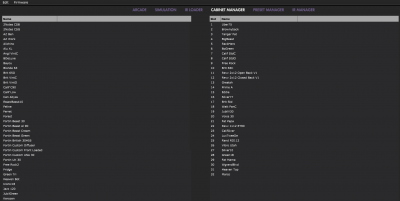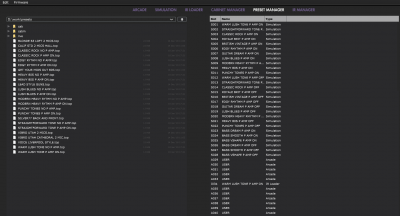- en
- fr
1. Torpedo Remote
With the standalone software Torpedo Remote, take control of the unit via USB, change the parameters, arrange or add/delete cabinets and IR files, and apply updates. Torpedo Remote will detect any new update or new Two notes cabinets (it requires a working Internet connection).
You can download Torpedo Remote for Windows™ and MAC OSX™ from the Two notes Audio Engineering website.
Like the hardware rack, the Remote is arranged around the 3 modes : Arcade, Simulation and IR Loader. Here are the different layouts.
The Simulation mode gives you access to all parameters and the two microphones, which can be placed at the front or the back of the cabinet.
The IR Loader mode gives you quick access to the 2 IRs you can use simultaneously, with a bigger display to visualize the complete name of the files.
The Remote allows you to easily organize your Two notes virtual cabinets, your presets and your third party IRs.
In the Cabinet Manager window, you can visualize on the left side the cabinets that are available in your license and on the right side what cabinets are loaded in the pedal. you can drag and drop your cabinets from the left side panel (the computer side) to your Torpedo (the right side panel). If ever the 32 memory slots are full in the Torpedo, you need to free space by dragging and dropping any cabinets to the bin.
The installation process of the Torpedo Remote software creates a folder where the Two notes virtual cabinets are stored :
- “%APPDATA\Two notes Audio Engineering\Cabinets” on Windows™
- “~/Library/Two Notes Audio Engineering/Cabinets” on MAC OSX™
Torpedo Remote automatically downloads and saves the Two notes virtual cabinets in this folder.
A “Two Notes Audio Engineering” folder is created in the Documents folder of the user. This folder contains:
- a “Presets” folder containing a copy of all default presets installed in the C.A.B M.
- an “Impulses” folder that can be used to store your IR files.
These two folders are used by default by the Preset Manager and the User IR Manager of the Torpedo Remote.
To load a Two notes virtual cabinet, a .tur file or a 3rd party IR in the Torpedo, use the Memory Manager of Torpedo Remote.