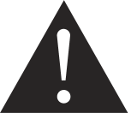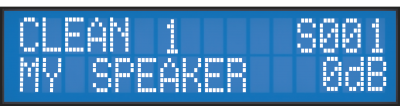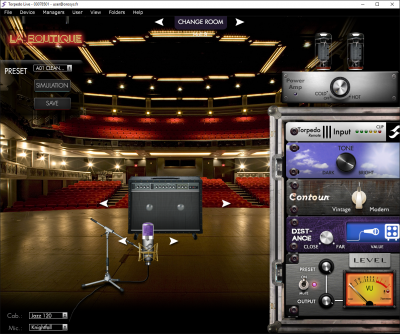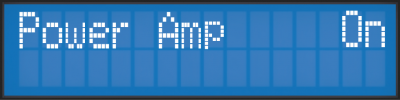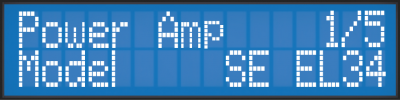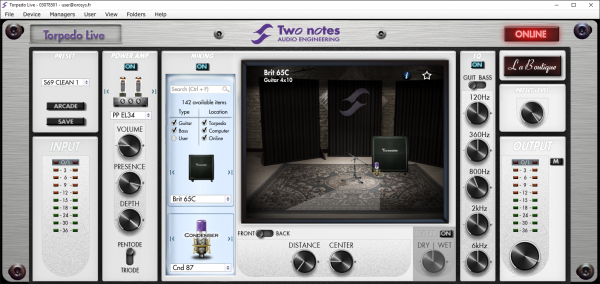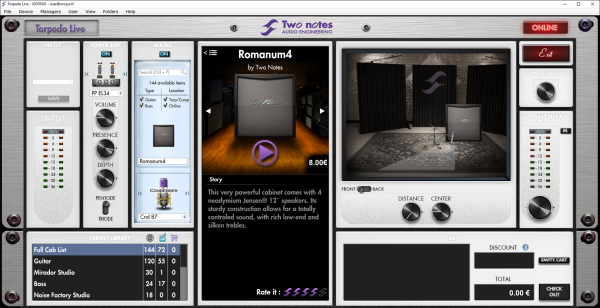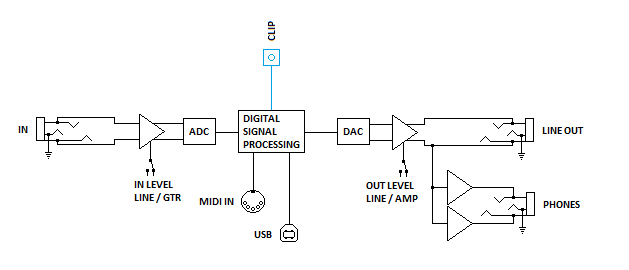- en
- fr
Torpedo C.A.B. User's Manual
Speaker cabinet simulator, stompbox style
The complete electronic version of this manual, as well as the Two notes Audio Engineering software and hardware products, are subject to updates. You can download the most recent versions of the products on the Two notes Audio Engineering website.
This manual describes the Torpedo C.A.B. and provides instructions for its operation. It is highly recommended that you read this document before using the product. The contents of this manual have been thoroughly verified and it is believed, unless stated otherwise, to accurately describe the product at the time of shipment from the factory or download from our website.
Two notes Audio Engineering is a registered trademark of:
OROSYS SAS
76 rue de la Mine
34980 Saint-Gély-du-Fesc
France
Tel: +33 (0)484 250 910
Fax: +33 (0)467 595 703
Contact and support: http://support.two-notes.com
Website: http://www.two-notes.com
This document is the exclusive property of OROSYS SAS. In the interest of product development, OROSYS SAS reserves the right to change technical specifications, modify and/or cease production without prior notice. OROSYS SAS cannot be held responsible for any damage, accidental or otherwise, that results from an inappropriate use of the Torpedo C.A.B. Please refer to the safety instructions included in this manual. The reproduction of any part of this document is strictly forbidden without the written authorization of OROSYS SAS.
All product names and trademarks are the property of their respective owners. Product names and trademarks found in this document were used during the development of the Torpedo C.A.B. product but are in no way associated or affiliated with OROSYS SAS.
Foreword
1. Safety instructions
Before using the product, it is necessary to carefully read and to bear in mind the following information. Keep this document in a safe place as it is important for the protection of both user and product. Should you suspect any malfunction of the device, always seek the assistance of a qualified technician.
1.1 Reader warning
1.2 Power adapter
Please verify that the voltage required by the mains power adapter matches the voltage in your country. If not or if unsure, do not connect the unit to the wall outlet. This could result in damage to the mains power adapter, the unit and injuries to the user. This product must not be used when there is lightning. In case of severe weather with a risk of lightning, unplug the power adapter to reduce the risk of electric shock and fire.
The mains power adapter provided with the machine complies with the standards of the country where you purchased the product. If replacement is needed, please use a standard compliant mains power adapter.
1.3 Safety use conditions
The Torpedo C.A.B. must never be used near a heat source, near a flame, in the rain, in damp areas, near any kinds of liquids. When transporting the unit, care needs to be taken to avoid any shocks that could cause damage that would require the assistance of a qualified technician.
1.4 Cleaning
Always use a dry and soft cloth with no alcohol or solvents for cleaning. Please keep the unit clean and free from dust.
1.5 Maintenance
All maintenance operations must be done by service centers approved by OROSYS SAS or by qualified technicians. Never try to repair the unit by yourself.
2. Contents of the package
The shipped package contains:
- One Torpedo C.A.B. unit in a protecting sleeve
- One mains power adapter
- One USB cable
- One owner’s manual
The complete electronic version of this manual, as well as the Torpedo Remote and Torpedo BlendIR softwares are subject to updates. You can download the most recent versions of these products on the Two notes Audio Engineering website.
3. Declaration of conformity
Manufacturer: OROSYS SAS
Category of product: digital audio signal processor
Product: Torpedo C.A.B.
Test Manager: Guillaume Pille
The Two notes Torpedo C.A.B. is certified to be compliant to the CE and FCC standards:
- EN 55103-1 : 1996 and EN 55103-2 : 1996.
- EN 60065 05/2002 + A1 05/2006.
- EMC directive 89/336/EEC and Low Voltage Directive 73/23/EEC.
- FCC Part 15 : 2008.
- ICES-003 : 2004.
- AS/NZS 3548 class B for Australia and New Zealand.
- IEC : 2008 - CISPR 22 class B.
4. Disposal of Waste Equipment by Users in Private Household in the European Union
5. Warranty
OROSYS SAS warrants that this TWO NOTES AUDIO ENGINEERING product shall be free of defects in parts and workmanship when used under normal operating conditions for a period of two (2) years from the date of purchase. This warranty shall apply to the original purchaser when purchased from an Authorized TWO NOTES AUDIO ENGINEERING dealer.
IMPORTANT: PLEASE RETAIN YOUR SALES RECEIPT, AS IT IS YOUR PROOF OF PURCHASE COVERING YOUR LIMITED WARRANTY. THIS LIMITED WARRANTY IS VOID WITHOUT YOUR SALES RECEIPT.
Defective products that qualify for coverage under this warranty will be repaired or replaced, (at OROSYS SAS's sole discretion) with a like or comparable product, without charge. In the case that warranty service is required, Please contact your authorized TWO NOTES AUDIO ENGINEERING dealer in order to obtain an RMA to return the complete product to the Authorized TWO NOTES AUDIO ENGINEERING Service Center closest to you, with proof of purchase, during the applicable warranty period.
Transportation costs to the service center ARE NOT INCLUDED in this limited warranty. OROSYS SAS will cover the cost of standard ground return transportation for repairs performed under this warranty. This limited warranty becomes void if the serial number on the product is defaced or removed, or the product has been damaged by alteration, misuse including connection to faulty or unsuitable ancillary equipment, accident including lightning, water, fire, or neglect; or if repair has been attempted by persons not authorized by OROSYS SAS. Any implied warranties, including without limitation, any implied warranties of merchantability or fitness for any particular purpose, imposed under state or provincial law are limited to the duration of this limited warranty. Some states or provinces do not allow limitations on how long an implied warranty lasts, so the above limitations may not be applicable.
OROSYS SAS ASSUMES NO LIABILITY FOR PROPERTY DAMAGE RESULTING FROM ANY FAILURE OF THIS PRODUCT NOR ANY LOSS OF INCOME, SATISFACTION, OR DAMAGES ARISING FROM THE LOSS OF USE OF SAME DUE TO DEFECTS OR AVAILABILITY OF SAME DURING SERVICE.
In case you have to send your TWO NOTES AUDIO ENGINEERING product to any other location, it is of vital importance to retain the original packing materials. It is very difficult to avoid damage if shipping the product without these materials. OROSYS SAS is not responsible for damages to the product due to improper packaging and reserves the right to charge a reboxing fee for any unit returned for service without the original packing materials. THE FOREGOING CONSTITUTES THE ONLY WARRANTY MADE BY OROSYS SAS WITH RESPECT TO THE PRODUCTS AND IS MADE EXPRESSLY IN LIEU OF ALL OTHER WARRANTIES EXPRESSED OR IMPLIED
About the Torpedo C.A.B.
1. Introducing the Torpedo C.A.B.
Two notes Audio Engineering is proud to introduce the Torpedo C.A.B. (Cabinets in A Box), a pedal version of the critically-acclaimed Torpedo hardware series, optimized for live playing. This product has been developed through years of technical research, with great attention to the needs of guitarists, bassists and sound technicians confronted with the challenges of miking instrument amplifiers, on stage or in the studio. Our goal is to provide ease of use, reliability, versatility and above all, perfect audio quality.
The Torpedo technology was created as an answer to the high pressure musicians have to deal with: lack of time, limited gear availability, loud amplifiers that can’t be played at desired volume, as well as bulky and heavy cabinets to carry. In addition, many musicians are more comfortable with their analog amplifier and effect pedals, and don’t want to perform using digital modeling systems, which may compromise their playing style and sound.
For them, the Torpedo C.A.B. offers a “virtual” alternative to traditional miking, using a technology derived from the convolution reverberation, to achieve a degree of realism never experienced previously with simulators. The Torpedo C.A.B. is the perfect line output everybody should have at the final stage of their pedalboard to send the sound directly to a PA or a recorder.
You can use the Torpedo C.A.B. on stage or in the studio, after your favorite distortion pedal or a rack preamplifier, or even after an amplifier modeling unit (with the speaker simulation turned off). You will be able to explore the unlimited possibilities of the best speaker miking simulator.
The Torpedo C.A.B. comes with a large library of 32 cabinets and 8 microphones among the most commonly used models in the world. You can also upgrade and add many other cabinets through “La Boutique”, our online virtual cabinet store.The virtual miking is achieved by choosing one cabinet and one microphone, and fine-tuning the position of the microphone in front of the cabinet. The Torpedo C.A.B. allows the user to assume the role of the sound engineer in a professional studio.
The Torpedo Technology: to bring you realism and playing comfort, Two notes has developed a unique technology based on an adaptation of convolution techniques. Starting with the measurement of an actual cabinet + microphone setup, the Torpedo C.A.B. can accurately reproduce the system as it was measured, as well as the microphone’s position in space. In order to take full advantage of these digital algorithms, the highestquality audio design assures a perfect analog-to-digital conversion and a huge dynamic range to retain the ultimate playing experience.
This product has been thoroughly tested in professional studio and stage environments and is the alternative many musicians were waiting for, to achieve a professional sound capture of their amplified instruments. The Torpedo C.A.B. will give you the elusive sound of the greatest recording studios and producers, anytime, anywhere.
2. C.A.B. overview
1. Input level selector
2. Guitar/Line Input
3. Output level selector
4. Amp/Line output
5. Headphones output
6. MIDI Input
7. USB
8. Power adapter connector
9. Display
10. EDIT/SAVE button
11. PRESET/PARAMETER encoder
12. OUT LEVEL/VALUE encoder
13. A footswitch
14. B footswitch
3. Only A Speaker Simulator?
The Torpedo C.A.B. is a standalone unit you can bring with you in any situation, whenever silent playing is needed.
The role of the Torpedo C.A.B. is to replace the following elements of the traditional guitar or bass setup:
- the guitar/bass power amplifier
- the speaker cabinet
- the microphone
- the microphone preamplifier
In order to provide a signal that is the closest possible to a traditional guitar/bass miking in a professional studio environment.
The miking is achieved in 3 steps with the Torpedo C.A.B.:
- Choose a power amplifier (or switch it off if you are using a loadbox), a speaker cabinet and a microphone (Power Amp, Speaker, and Microphone sections)
- Position the microphone inside the virtual studio (Miking window and parameters)
- Shape the signal (EQ, Reverb sections)
At each step, Two notes Audio Engineering implements its know-how to offer the most advanced simulations on the market and ensure absolutely realistic quality both for the musician (in terms of playing sensation) and for the listener (in terms of sound quality). You can load up to 32 Two notes cabinets in the Torpedo C.A.B. Download the free Torpedo Remote software (Mac OS X and Windows PC) from the Two notes Audio Engineering website, and you will be able to add or remove the stored cabinets. There are currently more than 80 Two notes cabinets available in La Boutique and the Two notes Store that you can try in real time and purchase with Torpedo Remote (requires a working Internet connection).
3.1 Tube Stage Output
When using guitar/bass preamplifiers with some other speaker emulators, the musician may feel they miss a power amplifier’s contribution to the overall sonic texture. Many musicians get their sound from a particular use of that element and the Torpedo C.A.B. gives you the possibility to use it too. To that effect, Two notes Audio Engineering has developed an original tube-stage modeling that gives you a choice of 4 different tube models (6L6, EL34, EL84 and KT88) in Push-Pull (PP) in AB class, or Single Ended (SE) in A class configurations. You can push this tube stage like a conventional amplifier and look for that subtle yet particular distortion.
The Torpedo C.A.B. can be used as a super-DI for keyboards. The tube-amp simulation feature, developed for guitarists and bassists, can also be a very interesting device to warm up the sound of a synthesizer, an organ, or a digital piano.
3.2 EQ Section
When recording guitars or basses, it is common to apply a few effects to shape the sound before sending it to a PA or a recorder. In the Torpedo C.A.B. you will find a simple but efficient EQ filter with two modes, GUITAR or BASS.
3.3 Room reverb
One of the latest additions to our Torpedo firmware is a room reverb. When recording a guitar or a bass, the room sound is really important, especially with distant miking. With the Torpedo C.A.B., you get the option to choose how the record room sounds!
3.4 The Torpedo technology, convolution and Impulse Responses
The impulse response (IR) of a system describes its behavior under the form of a very detailed filter. The convolution technique uses IRs to simulate the behavior of particular systems, such as reverbs, speakers, EQ…
It is the most accurate way to simulate sound signatures that are linear (i.e. without distortion) and timeinvariant (i.e. without modulation, compression, hysteresis…). It is particularly well suited for speaker miking simulation.
| Two notes has developed a unique technology based on an adaptation of convolution techniques. Starting with a measure of a real cabinet + microphone setup, the Torpedo C.A.B. can accurately reproduce the system as it was measured, including the microphone’s position in space by using IR synthesis. |
3.5 3rd Party Impulse Responses
The Torpedo C.A.B. is capable of delivering the best guitar and bass tones by using the Torpedo technology, but you can also embed impulse responses that you have purchased or downloaded for free from 3rd-party developers, in WAV or AIFF formats. You can upload third-party IRs in the Torpedo C.A.B., by way of the free Torpedo Remote software.
3.6 Create Your Own IR's
Download the free Torpedo BlendIR software from the Two notes Audio Engineering website. With this software you will be able to capture your own cabinet + microphone setup and embed its sound signature into the Torpedo C.A.B.
Connecting the Torpedo C.A.B.
1. Overview
The Torpedo C.A.B. offers a solution for silent and quality sound pick-up in many situations. The following illustrations show the most common situations theTorpedo C.A.B. has been created for.
1. Guitar/bass
2. Guitar/bass preamp
3. Torpedo C.A.B.
4. Audio interface
5. PC/MAC with Torpedo Remote
6. Effect pedals
7. Guitar/bass
8. Headphones
Even if it was design to go on stage, the Torpedo C.A.B. fits perfectly in a studio or at home, to bring you the greatest tone with your pedals or preamplifiers, whatever the circumstances.
2. Using the C.A.B. with pedals, preamplifier or amplifier
Plug your Torpedo C.A.B. as the last mono pedal on your pedalboard (for example after your distortion pedal). Select the GTR position of the IN LEVEL selector. If you want to use a preamplifier, plug its line output into the Input of the unit, select the LINE position of the IN LEVEL selector.
If you have a guitar or bass amplifier, you have two options to make it work with the Torpedo C.A.B.:
- Connect a loadbox (such as the Torpedo Captor) to the speaker output of your amp, then connect the uncompensated output (meaning without any kind of filter/analog speaker simulation) of the loadbox to the Torpedo C.A.B. Depending on the output level of the loadbox, try both positions of the IN LEVEL selector to find the appropriate input level. When using the Torpedo C.A.B. with a loadbox, we recommend switching OFF the Power Amp simulation section.
- Use the FX loop of the amplifier: connect the send output of your amp to the Torpedo C.A.B. Depending on the output level of the FX loop output, try both positions of the IN LEVEL selector positions to find the appropriate Input level. In this configuration, the amp's speaker output remains connected to a speaker cabinet. Depending on the amplifier's design, silent playing may still be achieved by turning the master volume of the amp to minimum. This will only work if the FX loop is placed before the master volume.
Playing in silence is a great feature, but at some point you have to listen to what you play! We present a few options to use at home, in the studio or on stage:
- Listen through the headphones out,
- Having a local monitoring system on stage, by duplicating the LINE OUPUT with a mixer,
- Having in-ear monitors or wedge speakers controlled by a sound engineer.
 | If you are using an amplifier with the Torpedo C.A.B., Please keep in mind that tube amplifiers have to be connected to an appropriate load (cabinet or loadbox). |
3. Using the Torpedo C.A.B. with another modeling product
You can use the Torpedo C.A.B. with other modeling products, hardware or software units. Most of the time it is not possible to switch off their Power amp simulation section (a whole amplifier is simulated at a time), we recommend in the case to switch off the Power Amp simulation on the Torpedo C.A.B.
4. Remote control
With a MIDI foot controller, you gain access to the preset navigation and even to parameter changing in real time. The Torpedo C.A.B. handles both Program Change and Control Change commands.
The Torpedo C.A.B. is a standalone unit, but you can control it from your computer (PCWindows or Mac OSX) with the Torpedo Remote software using a USB connection. Create, save and load presets, load new cabinets or Impulse Response (IR) files. Download the Torpedo Remote for free on the Two notes Audio Engineering website.
5. Stay connected
You may have discovered an idea to use the device in some innovative way. Do not hesitate to come and share your experience on the Two notes Audio Engineering Forum or social networks. Please go to the Two notes Audio Engineering website and click on the “Community” section.
Two notes is also on the social networks Facebook, Soundcloud and Youtube — so do not wait and come share your creative work!
Configuring and using the Torpedo C.A.B.
1. The Torpedo C.A.B. interface
The Torpedo C.A.B. parameters are organized in menus, accessible by different push-buttons and knobs as seen in figure 2.2.
- Two 2-function rotary encoders: PRESET/PARAMETER, OUT LEVEL/VALUE
- Two push-buttons: SETUP and EDIT/HOLD TO SAVE
- Two selector switches: IN LEVEL and OUT LEVEL
- Two programmable footswitches: A and B
When pushing a button or turning an encoder, you will see a parameter moving on the display.
2. Level control
The In Level selector switch (GTR for instrument level, Line for line level) controls the input gain of the unit. The Torpedo C.A.B. is a digital product, it is absolutely critical to avoid any saturation of the input signal to avoid the risk of considerably reducing audio quality. The best signal sent to the Torpedo C.A.B. will be loud enough to benefit of the full dynamic range of the analog to digital converter, without distortion.
The input gain adjustment must be done in presence of an input signal. The red CLIP LED lights up in case of saturation at the input stage: lower the volume of the unit plugged into the Torpedo C.A.B. and/or change the selector switch position.
In case you have different type of sounds that will be sent alternatively to the Torpedo C.A.B. (clean, crunch, distortion…), try to limit the volume difference between these different sounds.
3. Programmable footswitches
The A and B footswitches are programmable. You can assign two different functions to them: one is activated by a short click, the other by a long click (hold). The factory settings of the footswitchs is the following:
| Footswitch | Short click | Long click |
|---|---|---|
| A | Preset - | Bypass |
| B | Preset + | Mute |
Please refer to the SETUP section to assign other functions to A and B. The available functions are listed below:
| Designation | Function |
|---|---|
| None | Nothing |
| Preset - | Changes the current preset for the previous one |
| Preset + | Changes the current preset for the next one |
| Bypass | Bypasses all processing |
| PA Bypass | Bypasses the Power Amp section |
| Cab Bypass | Bypasses the Miking section |
| EQ Bypass | Bypasses the EQ section |
| Reverb Bypass | Bypasses the Reverb section |
| Mute | Mutes the output |
4. Three menus: PERFORM, EDIT & SETUP
The Torpedo C.A.B. has three different menus, giving you access to different parameters:
- Navigate through the 128 presets in PERFORM menu
- Edit a preset in EDIT menu
- Setup global parameters of the unit in SETUP menu
To enter a menu, whatever the current menu, push the appropriate button. Entering the SETUP menu is done by holding the A footswitch pressed and pushing the EDIT button. To see and modify the various parameters, use the appropriate encoders which function depends on the current menu.
5. PERFORM
The PERFORM menu is the default menu you will see when first using the Torpedo C.A.B. The following information will be displayed on the screen:
- First line: preset name, preset type (Arcade or Simulation) and number (between 001 and 128.)
- Second line: Cabinet name (or IR name) and output volume (OUT LEVEL between -95dB and +12dB).
In this menu you can navigate in the presets and set the output volume of the unit. You will be in this menu when playing without editing or modifying any parameter. This way you can have a fast access to the volume in case you have to quickly lower or increase the volume in any situation.
We recommend first to search for a preset close to the sound you have in mind, then tweak the selected.
 | The preset name is limited to 32 letters or numbers. The authorized characters are capital A to Z, 0 to 9 and space. |
The various functions of the buttons in PERFORM menu are described in the following table:
| Button | Function |
|---|---|
| Hold A and EDIT | Switch to SETUP menu |
| PRESET/PARAMETER | Navigate the presets |
| OUT LEVEL/VALUE | Set the output volume |
| HOLD TO SAVE/EDIT (hold) | Save a preset |
| HOLD TO SAVE/EDIT (toggle) | Switch to EDIT menu |
6. EDIT
In the EDIT menu, you will have access to all the parameters of a preset. You can choose between two preset modes: Arcade or Simulation. We borrowed the concept of Arcade VS Simulation from the world of video games.
The Arcade mode is usually the easy way to, for example, drive a race car. You can hit obstacles, other cars, you can still win the race. We recommend that for your first experience with The Torpedo C.A.B., you start with the Arcade preset mode to get more familiar with the concept of virtual miking.
The simulation mode is not for beginners and requires more experience and knowledge about how the car actually works, depending on many tiny but still important parameters (weather, type of tires, track design…). In that preset mode you will gain access to the full list of parameter, to fine tune your sound and make it perfect to your ears.
The various functions of the buttons in EDIT menu are described in the following table:
| Button | Function |
|---|---|
| Hold A and EDIT | Switch to SETUP menu |
| PRESET/PARAMETER | Navigate the parameters |
| OUT LEVEL/VALUE | Modify the selected parameter |
| HOLD TO SAVE/EDIT | Save a preset |
| HOLD TO SAVE/EDIT | Switch to PERFORM menu |
6.1 Arcade mode
In Arcade mode, the EDIT menu displays all the Arcade parameters, followed by the output volume of the preset (this volume setting is saved with the preset, so you can adjust the levels in order for the presets to be at comparable volumes).
Navigate through the parameters with the PARAMETER encoder. On a parameter page, you will see the name of the parameter and its value. Change the value using the VALUE encoder.
In the simplified interface of the Arcade mode, each parameter actually controls one or several parameters of the Simulation mode. For more details on the Simulation mode, see its description later in this document.
The parameters of the Arcade mode are listed below:
- Instrument: Guitar or Bass, determine the type of speaker cabinet you can access and select later, the power amp type and parameters and EQ characteristics of the Contour parameter.
- Speaker: Pick a speaker cabinet in the list, the list depends on the Instrument parameter and the cabinets you actually loaded into you product’s memory.
- Mic: Select a microphone in the list.
- Room: Select one of the 8 rooms.
- Power amp: In Guitar mode we selected an EL34 Pentode PP power amp and a 6L6 Pentode PP power amp for Bass. Presence and Depth are fixed at 100%. The Power amp parameter determine the amp master volume, from Cold to Hot. it can also be turned OFF.
- Distance: In Arcade mode, Distance triggers both the mic placement algorithm (IR synthesis) and the Dry/Wet of the Reverb. The farther the microphone is from the cabinet, the more you will hear the reverb effect. The microphone is always in front of the cabinet.
- Tone: Miking tone, from Dark to Bright. Triggers the Center parameter, moving the microphone from the center of the speaker to the side.
- Contour: EQ settings based on a loudness algorithm. Vintage will cut low and high frequencies while Modern will emphasize them. The EQ parameters depends on the Guitar/Bass setting.
- Level: Controls the level of the preset, from -95dB to 0dB.
6.2 Simulation mode
In Simulation mode, the EDIT menu features 4 modules (Power Amp, Miking, EQ and Reverb), followed by the output volume of the preset (this volume setting is saved with the preset, so you can adjust the levels in order for the presets to be at comparable volumes). Navigate through the parameters and/or modules with the PARAMETER encoder.
A module is activated when it’s On, you can change the module state with the VALUE encoder. Once the module is On, you gain access to the module parameters.
On a parameter page, you will see on the first line the module name, the parameter index and the number of parameters of the module. On the second line you will find the parameter name and its value. Change the value using the VALUE encoder.
6.2.1 Power Amp
When using the Torpedo C.A.B. with any kind of guitar/bass preamplifier, or even an electric piano or a synthesizer, you need the color brought by the final stage of a traditional amplifier: the power amplifier. Plug your device to the Torpedo C.A.B. and enjoy the typical sound of the Two notes electrically accurate virtual tube power amplifier:
- Power Amp: Activate the power amplifier simulation by turning “On” this parameter.
- Model: Choose the amplifier topology (Push Pull or Single Ended) and the tubes type (6L6, EL34, EL84 or KT88).
- Volume: Set up the output volume of your virtual power amplifier.
- Presence: This setting affects the tube stage frequency (loudness).
- Depth: This setting affects the tube stage frequency (bandwidth).
- Type: Select how the tube is used, either in triode or in pentode mode. Pentode mode has more headroom and volume than triode.
6.2.2 Miking
In the “MIKING” menu, you take the place of the sound engineer. This is where you will find the “sweet spot”, the perfect microphone position.
You have the option to choose whether you want to use the Two notes cabinets and microphones combinations (Cab/mic) or a third party IR (User) selected from the installed IR’s in one of the 4 available User banks (of up to 128 files each).
In Cab/mic mode, you have access to 32 different cabinets, each cabinet can be miked with 1 of the 8 available microphones. Please refer to Part 7 to discover the microphones and cabinets library. The 32 cabinets that you will find offer the same list of 8 microphones, but you will discover that the cabinets offered by the Capture Masters in La Boutique can offer a different set of microphones, to expand the versatility of your Torpedo.
The next step is to place the microphone on the trapezoidal plan (you can see it in the Torpedo Remote interface):
- Distance: Determine the distance between the simulated cabinet and microphone. Placing a microphone close to the cabinet will result in a precise sound with a large amount of proximity effect (dependent on the chosen model of microphone). When you move the microphone away from the cabinet, you increase the proportion of the studio’s acoustics (early reflections) in the overall sound. Furthermore, depending on the cabinet model used, and especially with the ones with multiple speakers, moving the microphone away can bring some higher frequencies back. This is simply due to the directivity of the loudspeakers. At the maximum position (100%), the microphone is placed 3 meters (10 feet) away from the cabinet.
- Center: Determine the distance between the axis of the loudspeaker and the microphone (placed at right angle). The on-axis position (0%) allows the maximum amount of treble frequencies which are highly directional. Moving the microphone away from the axis decreases the treble, resulting in an enhancement of bass response. At maximum position (100%), the microphone is placed at the edge of the speaker when Distance is 0%, and 1 meter (3 feet) away from the axis when Distance is 100%.
- Position: in standard sound capture, the microphone is usually placed in front of the cabinet. However, placing the microphone behind the cabinet can be quite interesting. The sound is usually softer and darker. This is particularly obvious with closed cabinet, less with open ones.
6.2.3 EQ
This is a simple yet powerful 5-band EQ. Changing the mode (guitar or bass) shifts the band frequencies to focus on the interesting signal frequencies for the corresponding instrument.
- EQ: Activate the EQ filter.
- Mode: Guitar or Bass, EQ presets to fit the center frequencies with the instrument you play.
- 120Hz, 360Hz, 800Hz, 2000Hz, 6000Hz (Guitar mode): center frequency of each band, from the lower to the higher. The frequencies depend on the mode, Guitar or Bass. You can adjust the level in dB of each band.
- 50Hz, 120Hz, 360Hz, 800Hz, 4000Hz (Bass mode): center frequency of each band, from the lowest to the highest. You can adjust the gain, measured in dB, of each band.
6.2.4 Reverb
To enhance you experience with the Torpedo C.A.B., especially when playing with headphones, your unit features a room reverb.
- Room: The room type determines the type of reverb you will apply to your guitar or bass tone. You have access to 8 different rooms: Studio A & B, Hall A & B, Cathedral, Crypt, Basement and Loft.
- Dry/Wet: Determines the amount of reverb to be applied to you tone.
6.3 Which cabinet is the right one for me?
The Torpedo C.A.B. comes with 32 cabinets, for bass and guitar. Among these cabinets you will find some that you know, others that you should know, and maybe the hidden gem that will work for you and you had no idea. To work faster, you should make sure the EQ, reverb and anything apart the cabinet and microphone are turned off so you can concentrate on that part of the process.
Please try the cabinets without too much preconceived idea about what you think you need. Often, the solution comes from a cabinet you wouldn’t think of. As a general guide, we recommend using small sized cabinets for more mids and high frequency, they are good fo solos and clean tones. Use the big boys on distorted and/or or rhythm guitars.
6.4 Which microphone is the right one for that cabinet?
You will find a selection of 3 types of microphones with each Two notes cabinet: condenser, ribbon and dynamic. The microphone technology gives an idea on how it will sound, even if, with each technology, you could find microphones that are not sounding as you might expect.
- With the Torpedo C.A.B., you will choose a ribbon microphone if you need a smooth, creamy tone. They are perfect when the guitar or the bass is in a light mix (meaning without tons of other instruments or distortion). We always recommend that type of microphone for the guitarist or bassist who is approaching miking techniques for the first time, they will sound very close to what you hear on your traditional guitar or bass cabinet.
- Condenser microphone usually give wide bandwidth and great details in the upper frequency. Very good on bright clean tones, they also excel at helping fit a distorted guitar in a mix.
- Dynamic microphones are what you usually find on stage because they are sturdy and reliable. They usually give good detail in the mids, but they are not as subtle as ribbon or condenser microphones.
Take the time to try them, and learn more about the different types of microphones to anticipate what you need, depending on your amp and cabinet tone, and of course the type of tone you aim at having on stage or in the studio.
7. SETUP menu
| Button | Function |
|---|---|
| Hold A and EDIT | Return to PERFORM menu |
| PRESET/PARAMETER | Navigate the parameters |
| OUT LEVEL/VALUE | Set a parameter value |
| HOLD TO SAVE/EDIT (hold) | Save a preset |
| HOLD TO SAVE/EDIT (toggle) | Switch to EDIT menu |
To enter the SETUP menu, press and hold the A footswitch, and press the EDIT button. The SETUP menu groups all the global parameters of the Torpedo C.A.B. In this menu, you will be able to monitor information, such as the reception of a MIDI command or the syncing of the unit with the Torpedo Remote as well as the selection of desired settings and preferences.
| Parameter | Value |
|---|---|
| A Sw | Function assigned to a short click on A footswitch |
| A Ho | Function assigned to a long click on A footswitch |
| B Sw | Function assigned to a short click on B footswitch |
| B Ho | Function assigned to a long click on B footswitch |
| MIDI CC Control MIDI PC Program MIDI CHANNEL MIDI MONITOR | Control Change receive, On or Off Program Change receive, On or Off MIDI Channel selection, from 1 to 16 or ALL (the unit listens to all MIDI channels) Incoming MIDI command monitoring • “- -”: a command is received on a MIDI channel different from the one you selected for the unit. • “In”: a command is received on the channel you selected for the unit. |
| REMOTE MONITOR | • No Connection: no active USB connection • USB Connected: active USB connection • Remote connected: active USB connection, sync with the Torpedo remote |
| Firmware Serial | Current firmware version of the unit Serial number of the unit |
8. MIDI setup
The MIDI parameters can be found on the SETUP menu. The Torpedo C.A.B. handles both preset change commands (Program Change or PC) and parameter change commands (Control Change or CC). This way, you can interact with all the parameters on the unit from any kind of standard MIDI controller, like a MIDI pedalboard or a keyboard.
- Select if the unit is to receive to Program Change and/or Control Change commands. For example, if you plan to use the preset switching (PC), the CC receive can be Off.
- Set a MIDI channel for the unit to receive. You can choose to receive all channels, which is useful when you don’t know exactly on which channel the commands are sent.
- With the MIDI monitor, check the correct reception of the commands by the Torpedo C.A.B.
9. Continuous save, preset save
The state of the unit is saved in real time, continuously, and is reloaded when you switch on the unit. The parameters continuously saved are:
- the current preset,
- the modified preset if any (with all its parameters and name),
- the SETUP menu parameters,
- and the OUT LEVEL.
The navigation is not saved (for example if you were in a particular parameter menu). The purpose is to reload the unit at its initial state, after a power outage on stage, for example.
When you edit a preset, a star can be seen after the preset number in PERFORM menu. It is possible to navigate through the presets and to come back to the preset you are editing. This way, the modified and the non-modified preset can be compared. If you edit a second preset, this will cancel the modification on the first edited preset if it was not saved. It is only possible to edit one preset at a time.
Saving a preset can be done from any menu, by holding the HOLD TO SAVE/EDIT button. The saving process is done in three steps:
- “Rename & hold…“: Choose the preset name, use PARAM to change the character position and VALUE change the character. Hold the button to go to the next step.
- “Hold to save to:“: Choose where you want to save the preset, the default slot is the current one. Hold the button to go to the next step.
- You will see on the screen “Saving, please wait…“ for less than a second, the preset is now saved.
10. Torpedo Remote
You can add new cabinets or IR files to your Torpedo C.A.B. by using the standalone application Torpedo Remote for Windows™ and MAC OSX™, which you can download from the Two notes Audio Engineering website. Take control of the unit via USB, change the parameters, arrange or add/delete cabinets and IR files, and apply updates. Torpedo Remote will detect any new update or new Two notes cabinets (it requires a working Internet connection).
With Torpedo Remote you will be able to:
- Control the Torpedo C.A.B. with a USB link,
- Update the Torpedo C.A.B.'s firmware,
- Manage and upload new Two notes virtual cabinets files or any third-party file,
- Manage, upload and download the presets.
The installation process of the Torpedo Remote software creates a folder where the Two notes virtual cabinets are stored :
- “Program Files\Two Notes Audio Engineering\Cabinets” on Windows™ (32bits)
- “Program Files (x86)\Two Notes Audio Engineering\Cabinets” on Windows™ (64bits)
- ”/Library/Application Support/Two Notes Audio Engineering/Cabinets” on MAC OSX™
Torpedo Remote automatically downloads and saves the Two notes virtual cabinets in this folder.
A second folder is created, where the 3rd party Impulse Responses are stored by default:
- “Program Files\Two Notes Audio Engineering\Impulses” sur Windows™ (32bits).
- “Program Files (x86)\Two Notes Audio Engineering\Impulses” sur Windows™ (64bits).
- ”/Library/Application Support/Two Notes Audio Engineering/Impulses” sur MAC OSX™.
You can store your IR files in this folder, or change the path of the folder in the interface of Torpedo Remote.
To load a Two notes virtual cabinet, a .tur file or a 3rd party IR in the Torpedo, use the Memory Manager of Torpedo Remote.
A third folder is created, where the presets are stored by default:
- “Program Files\Two Notes Audio Engineering\Presets” sur Windows™ (32bits).
- “Program Files (x86)\Two Notes Audio Engineering\Presets” sur Windows™ (64bits).
- ”/Library/Application Support/Two Notes Audio Engineering/Presets” sur MAC OSX™.
11. Want more cabs?
11.1 Two notes cabinets
Torpedo Remote features the new Two notes Boutique. This is an online store that gives you access to all of the Two notes virtual cabinets, captured with a set of 8 microphones. Make sure you have a working Internet connection and click on La Boutique.
On the bottom left you find all of the cabinet collections, which are simple filters: selecting a collection lets you see only the cabinets you may have an interest in. For example only bass or vintage cabinets.
On the center panel you can:
- browse the cabinets,
- launch a real-time preview of the cabinet by pressing the “play” button,
- get a closer look at the cabinet.
When previewing a cabinet, you can move the microphone while playing any track so as to listen to the tone of that particular cabinet. Please note La Boutique has some limitations:
- EQ and reverb are inactive.
- Short silences are randomly inserted into the audio process.
On the bottom right side of the Boutique interface you will find the cart. By pressing the “ADD” button on the cabinet panel, you will see the selected cabinet(s) appear on that panel. Depending on how many cabinets you wish to buy, you can get a discount. E.g., with more than 50 cabinets at a time, you get the biggest -65% “PROFESSIONAL” discount. Once you have put all the cabinets you need in you basket, simply click on “Check out” to be redirected to the Two notes Store. The secured payment process uses your Internet Browser. No billing or information on the payment method is stored on the Remote, so as to ensure maximum security.
11.2 .tur files
.tur are proprietary files created with the Two notes Audio Engineering Torpedo BlendIR software. The software is available for download from the Two notes Audio Engineering website. With Torpedo BlendIR you are able to use the Torpedo technology to capture the sound signature of your own cabinet and microphone in the deepest details.
To load a file into the Torpedo, place it in the default Impulse directory, or select the directory containing the files through Torpedo Remote (this can be done in the menu). You can then load the files into the Torpedo through the Memory Manager or directly listen to them through the main Remote window.
Please note that with .tur files you do not have access to the microphone positioning parameter.
11.3 3rd-party IR files (in .wav or .aiff format)
Torpedo C.A.B. complies with third-party Impulse Responses (IRs) in .wav or .aiff format.
To load a file into the Torpedo, place it in the default Impulse directory, or select the directory containing the files through Torpedo Remote (this can be done in the menu). You can then load the files into the Torpedo through the Memory Manager or directly listen to them through the main Remote window.
Note: with 3rd-party files you do not have access to microphone positioning parameters.
MIDI
Your Torpedo C.A.B. can receive MIDI Program Change (PC) and Control change (CC) commands sent by any kind of MIDI controller connected to the MIDI IN of the machine.
 | It is important to setup the Torpedo C.A.B. so it will be listening to the MIDI control commands. Please refer to the Setup section. |
1. Program Change (PC)
Each preset on the Torpedo C.A.B. has a single program number. The preset 001 of the machine is triggered by a MIDI PC 1, you can address the 128 presets, with MIDI PC 1 to MIDI PC 128. This way, it is possible to randomly access the preset by sending the appropriate MIDI PC number.
2. Control change (CC) - For V3 firmware
The following table indicates the Control Change numbers for every parameter, as well as their range and behavior. This table is valid for firmware version 3.
| Parameter | CC# | Range | Behavior |
|---|---|---|---|
| Simulation mode | |||
| Power Amp | |||
| On/Off | 0 | 0-1 | 0 = Off ; 1 = On |
| Model | 1 | 0-7 | 0 = Model #0 ; 1 = Model #1… |
| Volume | 2 | 0-30 | 0 = 0dB ; 30 = 30dB |
| Presence | 3 | 0-127 | 0 = 0% ; 63 = 50% ; 127 = 100% |
| Depth | 4 | 0-127 | 0 = 0% ; 63 = 50% ; 127 = 100% |
| Type | 5 | 0-1 | 0 = Triode : 1 = Pentode |
| Miking | |||
| On/Off | 6 | 0-1 | 0 = Off ; 1 = On |
| Mode | 7 | 0-7 | 0 = Cab/Mic ; 1 = User 0 ; 2 = User 2 ; 3 = User 2 ; 4 = User 3 |
| Cab | 8 | 0-x | 0 = Cab #0 ; 1 = Cab #1… |
| User 0 | 9 | 0-x | 0 = File #0 ; 1 = File #1… |
| User 1 | 10 | 0-x | 0 = File #0 ; 1 = File #1… |
| User 2 | 11 | 0-x | 0 = File #0 ; 1 = File #1… |
| User 3 | 12 | 0-x | 0 = File #0 ; 1 = File #1… |
| Mic | 13 | 0-7 | 0 = Mic #1 ; 1 = Mic #1… |
| Distance | 14 | 0-127 | 0 = 0% ; 63 = 50% ; 127 = 100% |
| Center | 15 | 0-127 | 0 = 0% ; 63 = 50% ; 127 = 100% |
| Position | 16 | 0-1 | 0 = Back : 1 = Front |
| EQ | |||
| On/Off | 17 | 0-1 | 0 = Off ; 1 = On |
| Mode | 18 | 0-1 | 0 = Guitar : 1 = Bass |
| Low | 19 | 0-40 | 0 = -20dB ; 20 = 0dB ; 40 = 20dB |
| Low Mid | 20 | 0-40 | 0 = -20dB ; 20 = 0dB ; 40 = 20dB |
| Mid | 21 | 0-40 | 0 = -20dB ; 20 = 0dB ; 40 = 20dB |
| High Mid | 22 | 0-40 | 0 = -20dB ; 20 = 0dB ; 40 = 20dB |
| High | 23 | 0-40 | 0 = -20dB ; 20 = 0dB ; 40 = 20dB |
| Level | |||
| Preset Level | 24 | 0-95 | 0 = -95dB ; 95 = 0dB |
| Reverb | |||
| On/Off | 25 | 0-1 | 0 = Off ; 1 = On |
| Room | 26 | 0-7 | 0 = Room #0 ; 1 = Room #1… |
| Dry/Wet | 27 | 0-127 | 0 = 0% ; 63 = 50% ; 127 = 100% |
| Arcade mode | |||
| Instrument | 28 | 0-1 | 0 = Guitar ; 1 = Bass |
| Cab | 8 | 0-x | 0 = Cab #0 ; 1 = Cab #1… |
| Mic | 13 | 0-7 | 0 = Mic #1 ; 1 = Mic #1… |
| Room | 26 | 0-7 | 0 = Room #0 ; 1 = Room #1… |
| Power Amp | 29 | 0-30 | 0 = Off ; 1 = min ; 30 = max |
| Distance | 30 | 0-44 | 0 = min ; 44 = max |
| Tone | 31 | 0-44 | 0 = min ; 44 = max |
| Contour | 32 | 0-40 | 0 = min ; 40 = max |
| Preset Level | 33 | 0-95 | 0 = -95dB ; 95 = 0dB |
| General | |||
| Preset mode | 34 | 0-1 | 0 = Simulation ; 1 = Arcade |
| Out Level | 35 | 0-95 | 0 = -95dB ; 95 = 0dB ; 107 = 12dB |
| Mute | 36 | 0-1 | 0 = No mute ; 1 = Mute |
| Bypass | 37 | 0-1 | 0 = Bypass ; 1 = On |
3. Control change (CC) - For V4 firmware
The following table indicates the Control Change numbers for every parameter, as well as their range and behavior. This table is valid for firmware version 4.
| Parameter | CC# | Range | Behavior |
|---|---|---|---|
| Simulation & IR Loader modes | |||
| Power Amp | |||
| On/Off | 0 | 0-1 | 0 = Off ; 1 = On |
| Model | 1 | 0-7 | 0 = Model #0 ; 1 = Model #1… |
| Volume | 2 | 0-30 | 0 = 0dB ; 30 = 30dB |
| Presence | 3 | 0-127 | 0 = 0% ; 63 = 50% ; 127 = 100% |
| Depth | 4 | 0-127 | 0 = 0% ; 63 = 50% ; 127 = 100% |
| Type | 5 | 0-1 | 0 = Triode : 1 = Pentode |
| Miking | |||
| On/Off | 6 | 0-1 | 0 = Off ; 1 = On |
| Cab | 8 | 0-x | 0 = Cab #0 ; 1 = Cab #1… |
| File A | 9 | 0-x | 0 = File #0 ; 1 = File #1… |
| File B | 10 | 0-x | 0 = File #0 ; 1 = File #1… |
| Folder A | 11 | 0-3 | 0= User 0 ; 1= User1; 2 = User 2 ; 3 = User 3 |
| Folder B | 12 | 0-3 | 0= User 0 ; 1= User1; 2 = User 2 ; 3 = User 3 |
| Mic A | 13 | 0-7 | 0 = Mic #1 ; 1 = Mic #1… |
| Distance A | 14 | 0-127 | 0 = 0% ; 63 = 50% ; 127 = 100% |
| Center A | 15 | 0-127 | 0 = 0% ; 63 = 50% ; 127 = 100% |
| Position A | 16 | 0-1 | 0 = Back : 1 = Front |
| Level A | 35 | 0-107 | 0 = -95dB ; 95 = 0dB ; 107 = 12dB |
| Phase A | 36 | 0-1 | 0 = Normal ; 1 = Invert |
| Mute A | 37 | 0-1 | 0 = Off (no mute) ; 1 = On (mute) |
| Mic B | 38 | 0-7 | 0 = Mic #1 ; 1 = Mic #1… |
| Distance B | 39 | 0-127 | 0 = 0% ; 63 = 50% ; 127 = 100% |
| Center B | 40 | 0-127 | 0 = 0% ; 63 = 50% ; 127 = 100% |
| Position B | 41 | 0-1 | 0 = Back : 1 = Front |
| Level B | 42 | 0-107 | 0 = -95dB ; 95 = 0dB ; 107 = 12dB |
| Phase B | 43 | 0-1 | 0 = Normal ; 1 = Invert |
| Mute B | 44 | 0-1 | 0 = Off (no mute) ; 1 = On (mute) |
| EQ | |||
| On/Off | 17 | 0-1 | 0 = Off ; 1 = On |
| Mode | 18 | 0-2 | 0 = Guitar : 1 = Bass ; 2 = Custom |
| Gain: Low | 19 | 0-40 | 0 = -20dB ; 20 = 0dB ; 40 = 20dB |
| Gain: Low Mid | 20 | 0-40 | 0 = -20dB ; 20 = 0dB ; 40 = 20dB |
| Gain: Mid | 21 | 0-40 | 0 = -20dB ; 20 = 0dB ; 40 = 20dB |
| Gain: High Mid | 22 | 0-40 | 0 = -20dB ; 20 = 0dB ; 40 = 20dB |
| Gain: High | 23 | 0-40 | 0 = -20dB ; 20 = 0dB ; 40 = 20dB |
| Freq: Low Cut | 45 | 0-127 | Specific mapping to Hz |
| Freq: Low | 46 | 0-127 | Specific mapping to Hz |
| Freq: Low Mid | 47 | 0-127 | Specific mapping to Hz |
| Freq: Mid | 48 | 0-127 | Specific mapping to Hz |
| Freq: High Mid | 49 | 0-127 | Specific mapping to Hz |
| Freq: High | 50 | 0-127 | Specific mapping to Hz |
| Level | |||
| Preset Level | 24 | 0-95 | 0 = -95dB ; 95 = 0dB |
| Reverb | |||
| On/Off | 25 | 0-1 | 0 = Off ; 1 = On |
| Room | 26 | 0-7 | 0 = Room #0 ; 1 = Room #1… |
| Dry/Wet | 27 | 0-127 | 0 = 0% ; 63 = 50% ; 127 = 100% |
| Arcade mode | |||
| Instrument | 28 | 0-1 | 0 = Guitar ; 1 = Bass |
| Cab | 8 | 0-x | 0 = Cab #0 ; 1 = Cab #1… |
| Mic | 13 | 0-7 | 0 = Mic #1 ; 1 = Mic #1… |
| Room | 26 | 0-7 | 0 = Room #0 ; 1 = Room #1… |
| Power Amp | 29 | 0-30 | 0 = Off ; 1 = min ; 30 = max |
| Distance | 30 | 0-44 | 0 = min ; 44 = max |
| Tone | 31 | 0-44 | 0 = min ; 44 = max |
| Contour | 32 | 0-40 | 0 = min ; 40 = max |
| Preset Level | 33 | 0-107 | 0 = -95dB ; 95 = 0dB ; 107 = 12dB |
| General | |||
| Preset mode | 34 | 0-2 | 0 = Simulation ; 1 = Arcade ; 2 = IR Loader |
| Out Level | 51 | 0-107 | 0 = -95dB ; 95 = 0dB ; 107 = 12dB |
| Mute | 52 | 0-1 | 0 = Off (no mute) ; 1 = On (mute) |
| Bypass | 53 | 0-1 | 0 = Bypass ; 1 = On |
| Preset | 54 | 0-127 | 0 = Preset #1 ; 1 = Preset #2… |
Specifications
1. List Of Power Amplifiers
| Designation | Characteristics |
|---|---|
| SE 6L6 | Configuration Single Ended - Class A with 6L6 |
| SE EL34 | Configuration Single Ended - Class A with EL34 |
| SE EL84 | Configuration Single Ended - Class A with EL84 |
| SE KT88 | Configuration Single Ended - Class A with KT88 |
| PP 6L6 | Configuration Push-Pull - Class AB with 6L6 |
| PP EL34 | Configuration Push-Pull - Class AB with EL34 |
| PP EL84 | Configuration Push-Pull - Class AB with EL84 |
| PP KT88 | Configuration Push-Pull - Class AB with KT88 |
2. List of cabinets
| Designation | Inspired by |
|---|---|
| GUITAR cabinets | |
| 2Notes CSG | Two Notes Custom 1×12” ElectroVoice® EVM12L |
| Angl VintC | Engl® 4×12” Celestion® V30 |
| Blonde 63 | Fender® Bassman ’63 Blonde Tolex Piggy Back 2×12“ |
| Brit 65C | Marshall® 1965A 4×10” Celestion® G10L-35 close back |
| Brit VintC | Marshall® Slash Signature 4×12“ Celestion® V30 close back |
| Calif StdC | Mesa/Boogie® Rectifier® Standard 4×12” Celestion® V30 close back |
| Eddie | Peavey® 5150 2×12“ Sheffield 1200 |
| Free Rock2 | VHT® Deliverance 2×12” Eminence® P50E |
| Green Tri | Hughes&Kettner® Triamp 4×12“ Celestion® Greenback |
| Jazz 120 | Vintage Roland® JC120 2×12” |
| JubilGreen | Marshall® 2550 2×12“ Celestion® Greenback |
| Kerozen | Diezel® 4×12” Celestion® V30 |
| Silver77 | Vintage Fender® Twin Reverb® 2×12“ orange JBL® |
| SilverJen | Vintage Fender® Twin Reverb® 2×12” Jensen® C12K |
| The One | Brunetti® Neo1512 1×15“ + 1×12” |
| Vibro Utah | Vintage 1961 Fender® Vibrolux® 1×12“ original Utah speaker |
| Vibro V30 | Vintage 1961 Fender® Vibrolux® 1×12” Celestion® V30 |
| Voice 30 | Original Vox® AC30 JMI 2×12“ Celestion® « Silver Bell » |
| Voice 65 | 1965 Vox® 2×12” |
| VoiceModrn | Vox® V212H, 2×12“ Celestion® Alnico Blue |
| Watt FanC | Hiwatt® 2×12” Fane close back |
| XTCab | Bogner® 4×12“ Celestion® V30 |
| BASS cabinets | |
| 2Notes CSB | Two Notes Custom 1×15“ |
| Alu XL | Hartke® XL 4×12“ |
| AZ Ben | SWR® Big Ben 1×18“ |
| AZ Work | SWR® WorkingMan 4×10“ |
| Calif Low | Mesa/Boogie® 2×10“ |
| Fridge | Ampeg® 8×10“ |
| Heaven Bot | David Eden® 1×15“ |
| Heaven Top | David Eden® 4×10“ |
| Marco | Markbass® 2×10“ |
| Voice V125 | Vox® V125 2×12“ |
3. List of Microphones
This is the list of microphones provided with the virtual cabinets found in the memory of your Torpedo C.A.B. If you buy other cabinets from the Two notes Store, you will find other microphones (more than a hundred models), depending on the selection made by the Capture Master who created the virtual cabinet.
| Designation | Inspired by |
|---|---|
| Dynamic 57 | Dynamic microphone Shure™ SM57 |
| Dynamic 421 | Dynamic microphone Sennheiser™ MD421 |
| Knightfall | Condenser microphone Blue™ Dragonfly |
| Condenser 87 | Condenser microphone Neumann™ U87 |
| Ribbon160 | Ribbon microphone Beyerdynamic™ M160N |
| Ribbon121 | Ribbon microphone Royer™ R121 |
| Bass 20 | Dynamic microphonee Electrovoice™ RE20 |
| Bass 5 | Dynamic microphone Shure™ Beta52 |
4. Block diagram
5. Technical Data
| Designation | Characteristics |
|---|---|
| GTR/LINE Input | Jack 6.35mm (1/4”) balanced (TRS, Tip/Ring/Sleeve). We recommend the use of a TS jack cable if the output of the product you plug into the Torpedo C.A.B. is unbalanced. IN LEVEL switch sets level and impedance of the input. GTR: • Maximum input level: 4.7 dBu • Impedance: 100 KOhms LINE: • Maximum input level: 10.3 dBu • Impedance: 10 KOhms |
| AMP/LINEOutput | Jack 6.35mm (1/4”) balanced (TRS) Impedance: 470 Ohms OUT LEVEL switch sets the output level. AMP: Maximum output level: • (no load, balanced): 10.7 dBu • (10k Ohms load, balanced): 10.5 dBu • (no load, unbalanced): 4.7 dBu • (10k Ohms load, unbalanced): 4.2 dBu Line: Maximum output level: • (no load, balanced): 16.5 dBu • (10k Ohms load, balanced): 16 dBu • (no load, unbalanced): 10.5 dBu • (10k Ohms load, unbalanced): 10 dBu Noise: less than -94 dBu from 20 Hz to 20 KHz |
| Headphones Output | Jack 6.35mm (1/4”) stereo (TRS) |
| ADC | Minimal full-scale input level: 4.7dBu (GTR), 10.3dBu(LINE) Sampling frequency: 96 KHz Resolution: 24 bits Signal to noise ratio: 100 dB |
| DAC | Sampling frequency: 96 kHz Resolution: 24 bits Noise level: -105 db |
| Frequency response (-1db) | 12 Hz - 19 kHz |
| Latency | 1.7 ms (Line Input to Line Output) |
| Power supply | Mains power adaptor DC Jack 2.1mm, negative center Input voltage: 12V DC Power: approx. 3.6 W Current draw: 300mA |
| Dimensions | Width: 178mm Depth: 120mm, 128mm including connectors Height: 37mm, 58mm including knobs Weight: 750 g |
Technical support
Should you encounter a problem with your product or need help regarding any technical aspects, please note that Two notes Audio Engineering has developed on-line services to provide you with fast and efficient technical support, the Two notes Help Desk.
Don't hesitate to browse the Knowledgebase, which contains all sorts of useful informations, or submit a ticket if you have any question or need assistance with a Two notes product.
1. Two notes Website
On the Two notes Audio Engineering website, you will find:
- news about the company and the products (news on the homepage),
- comprehensive information about the Torpedo C.A.B. and its many applications (FAQ),
- firmware and software updates to download (products/Torpedo C.A.B./downloads),
- access to the Two notes Store where you can buy new cabinets,
- the Torpedo BlendIR software (products/Torpedo C.A.B./downloads),
- an official forum where you can share tips and advice with other Torpedo users (forum).
The Two notes Team often visits specialized forums to help out users.
2. E-mail
We do not offer technical support via e-mail. Please contact us via the Help Desk at the address above.